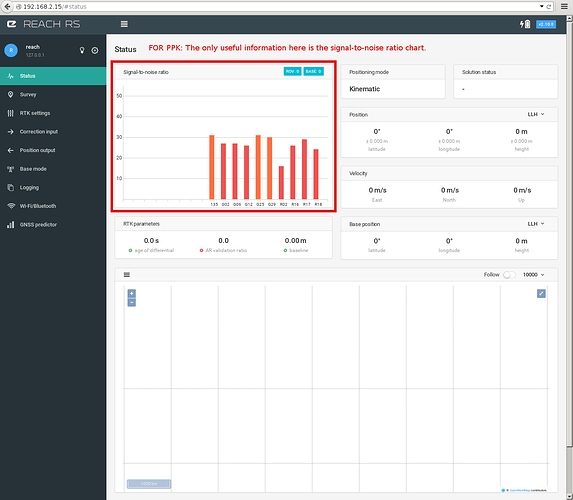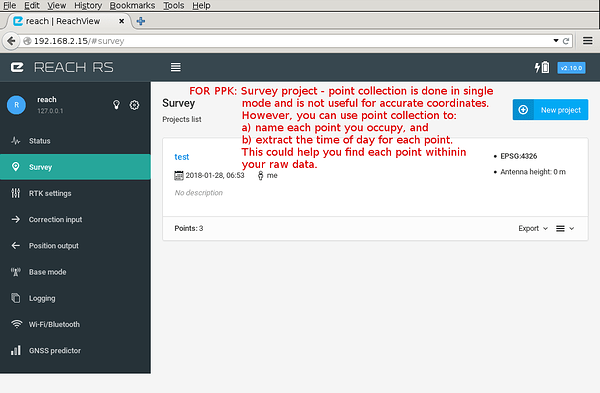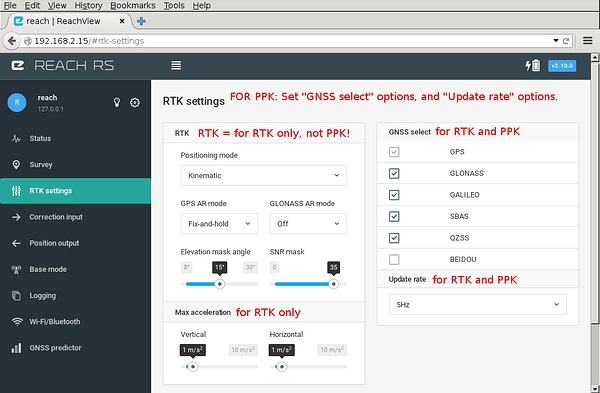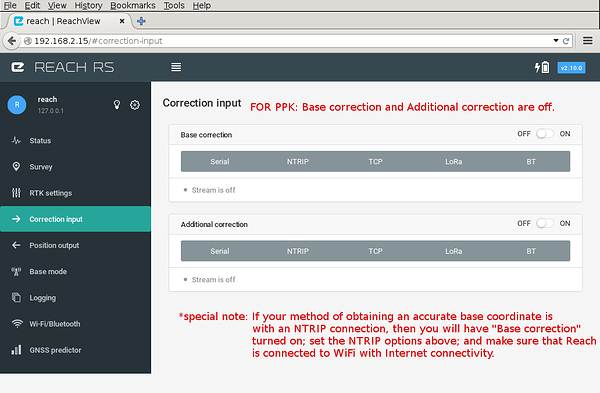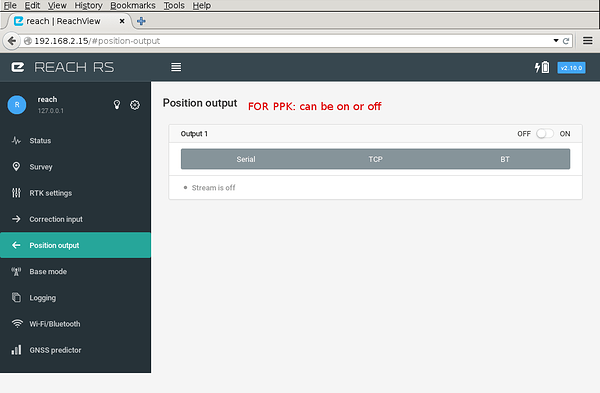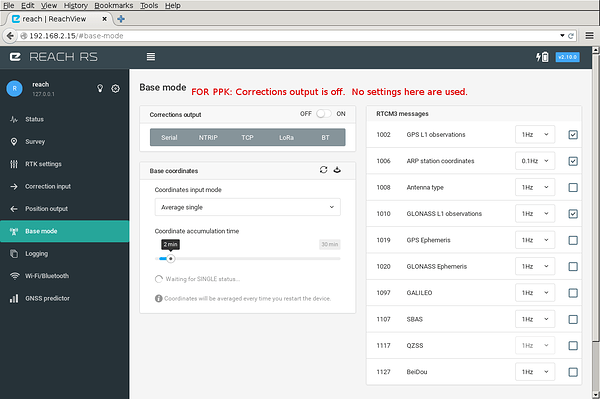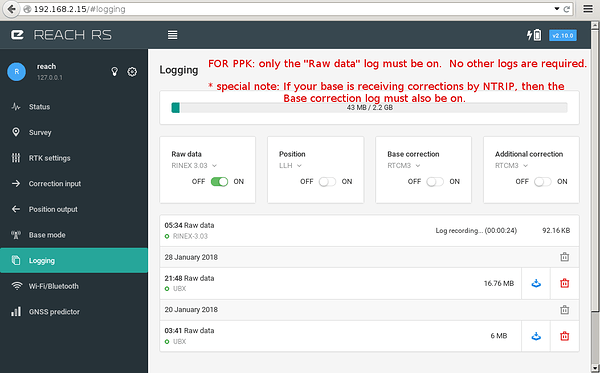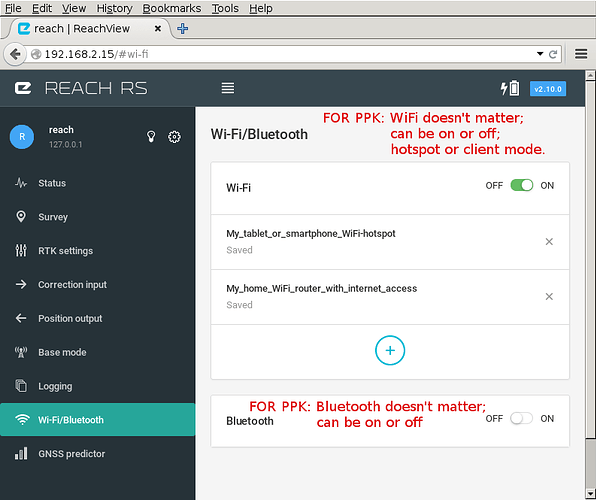The purpose here is to show you the basic ReachView settings for PPK.
I have provided screenshots of each tab within ReachView and annotated them in RED writing.
We will not discuss post-processing here, only ReachView settings.
NOTE*
The settings below are exactly the same for base and rover. That is because the choice between base and rover is something that is done afterward when you post-process your log files.
At the bottom of each picture, I have rewritten the English text for people who will be using a language translator.
Status tab:
(FOR PPK: The only useful information here is the signal-to-noise ratio chart.)
Survey tab:
(FOR PPK: Survey project - point collection is done in single mode and is not useful for accurate coordinates. However, you can use point collection to: a) name each point you occupy, and b) extract the time of day for each point. This could help you find each point within your raw data.)
RTK settings tab:
(FOR PPK: Set “GNSS select” options, and “Update rate” options. RTK section: RTK = for RTK only, not PPK! Max acceleration section: for RTK only. GNSS select: for RTK and PPK. Update rate: for RTK and PPK.)
Correction Input tab:
(FOR PPK: Base correction and Additional correction are off. *special note: If your method of obtaining an accurate base coordinate is with an NTRIP connection, then you will have “Base correction” turned on; set the NTRIP options above; and make sure that Reach is connected to WiFi with Internet connectivity.)
Position output tab:
(FOR PPK: can be on or off)
Base mode tab:
(FOR PPK: Corrections output is off. No settings here are used.)
Logging tab:
(FOR PPK: only the “Raw data” log must be on. No other logs are required. *special note: If your base is receiving corrections by NTRIP, then the Base correction log must also be on.)
WiFi/Bluetooth tab:
(Wi-Fi/Bluetooth section: FOR PPK: WiFi doesn’t matter; can be of or off; hotspot or client mode. Bluetooth section: FOR PPK: Bluetooth doesn’t matter; can be on or off.)
These are links you can copy to send someone to a specific tab above:
- Status tab
- Survey tab
- RTK settings tab
- Correction input tab
- Position output tab
- Logging tab
- Wi-Fi/Bluetooth tab
Happily accepting any error corrections or critique on my wording.
Oh, and don’t forget to “![]() ” or comment if you found this useful. Thanks!
” or comment if you found this useful. Thanks!