In our previous post, we reviewed how to set up your base on a point with known geographic coordinates. But what if you have the local coordinates of your base? The workflow is easier than you think!
In one of the latest Emlid Flow (formerly known as ReachView 3) updates, we’ve added the ability to pick the coordinates of the base from a survey project. And that’s a key ingredient in the whole workflow. Basically, Emlid Flow still needs geographic coordinates and ellipsoidal height as a base position. But getting them wouldn’t bother you anymore, the app will convert them by itself.
Well, let’s get to the practice:
- Go to the Survey tab and create a new project in the coordinate system and vertical datum of your base coordinates.
- Import the project with your base coordinates or add a new point with them manually.
- Go to the Base mode tab and hit Configure button.
- Choose the manual coordinates entry method and hit Choose from project.
- Select the necessary point.
- Toggle Use antenna height and enter the height of your tripod in the Measured height field.
Done! To make passing these steps easier, we also prepared a screencast for you:
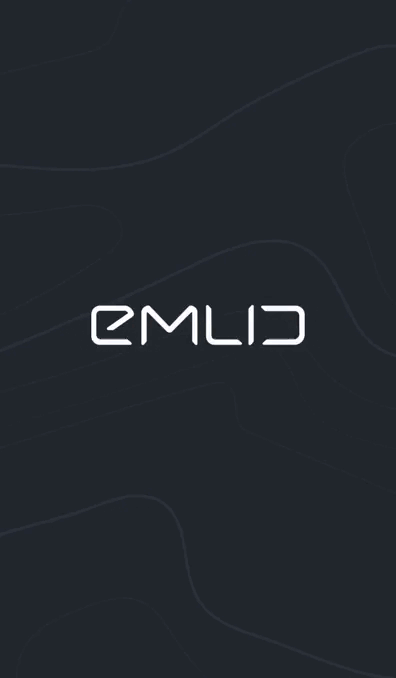
All that remains now is to configure passing corrections, and you’re all set for surveying ![]()
Still have questions? Feel free to share them in the comments.



