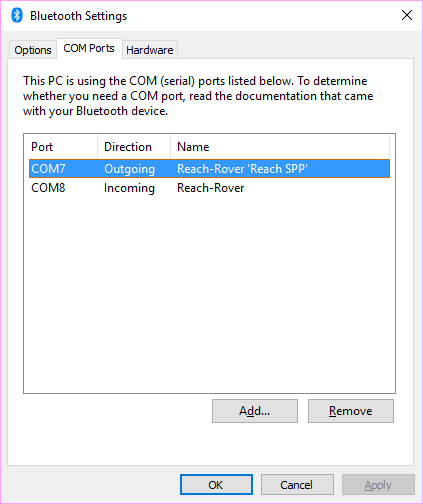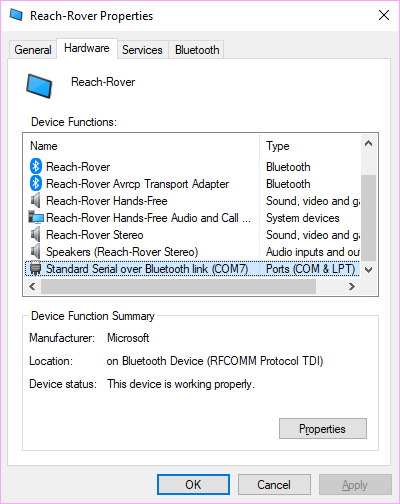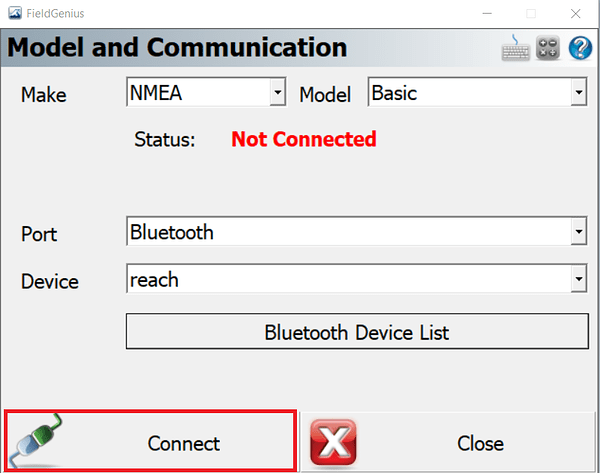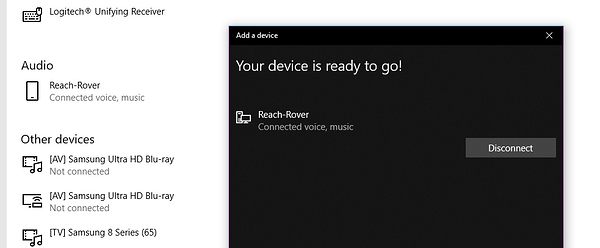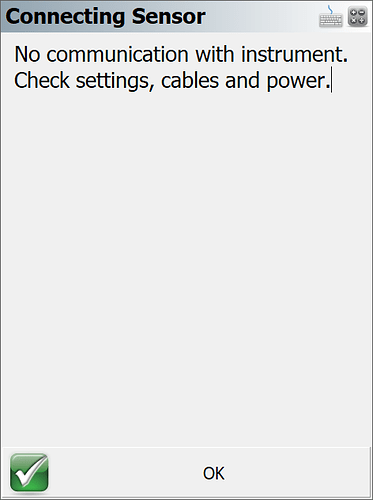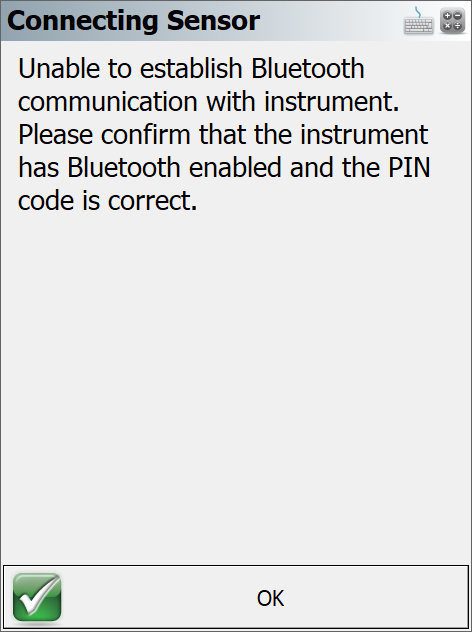Has anyone “actually” got this to work per the DOCS here:
(yes, I went through all of this also: Setup Guides for EMLID Reach RS with FieldGenius - Powered by Kayako Help Desk Software)
Everything is all correct in ReachView for Bluetooth, PINs etc blah blah blah.
I cannot get the Reach RS Rover to connect to MicroSurvey FieldGenius 9 (latest version 9.3.26.1) via Bluetooth using Windows 10. Well, at least not by just selecting Port: Bluetooth in FieldGenius (Model and Communication settings window):
All that being said. I can assign it a COM port via Bluetooth. i.e. COM7 and it will connect that way. But not really sure why it cannot using just straight up Bluetooth in drop down menu above? Yes, I have the Reach RS Rover setup in Bluetooth Device List with same 123456 pin throughout.
After figuring this out on my own, I stumbled across the Carlson SurvPC “Windows OS workaround for SurvPC” which appears to do this same thing?
https://docs.emlid.com/reachrs/common/tutorials/survce/
EDIT: maybe this part of the above link has something to do with it? "Windows OS workaround for SurvPC
If you are using SurvPC on Windows system with built-in Bluetooth adapter, you also need to check the COM port assigned to the BT device: "
This particular PC has a BUILT-IN Bluetooth adapter. Not necessarily a USB style dongle?
So really, just wondering if anyone has REALLY had success with this as shown in the DOCS? Or is just a COM port have to be used instead like the workaround I am using, and this is the ONLY way to do this via Bluetooth in Windows 10?
Thank you!!! ; )
PS. I notice when Windows asks to connect new device, it generates a random PIN number which is NOT 123456 each time (i.e. 436751)…and no way to enter this to connect? Endless loop of no connection.
All this may be similar to SurvCE, Topcon MAGNET etc. when trying to connect via straight up BLUETOOTH.
EDIT:
Even with Reach RS connected as voice, music at DOCS show.
ERROR SCREEN I GET:
May just have to stick with the Windows workaround as described for SurvCE.