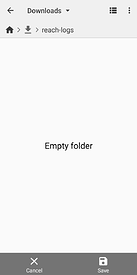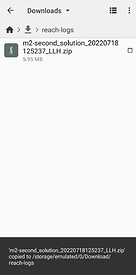I recorded a path using Reach RS2 with a construction vehicle, now I want to download the logs. When I click the download button next to a log, I get are all sorts of clouds, services, messenger apps and other rubbish. How can I download to disk, the old fashioned and best way?
Where is the data saved? On the device, in the cloud, or on the cell phone?
Working with the phone to operae this device is a bane.
Hi Dirk,
The ways of saving the data depend on the mobile device’s file manager. In most cases, the logs can be saved to My Files/Downloads. But if there’s no option to save the data locally, you can install a 3rd-party file manager. It should help.
Hi Dirk,
How are you? Just wanted to say I’ve tried installing another file manager on one of our office devices, and it helped. But saving the files this way can be tricky indeed. So, I’ve made a mini-guide for you. The process can depend on the particular file manager, but the steps should be close enough:
- Once you tap the Download button, you’ll see a pop-up window with the data saving options.
- Choose the new file manager app from the list.
- Open the folder where you’d like to save the data and tap Save.
Besides, you can access the data via Reach Panel on your PC – it’s an old-fashioned but reliable way. To open Reach Panel, type the Reach’s IP in the network in a browser address bar. If your device transmits hotspot, the IP is 192.168.42.1.
The data will be saved to the Downloads folder. ReachView 3 survey projects can’t be downloaded via Reach Panel, but we’re thinking of how to make this process easier in the future.
2 Likes