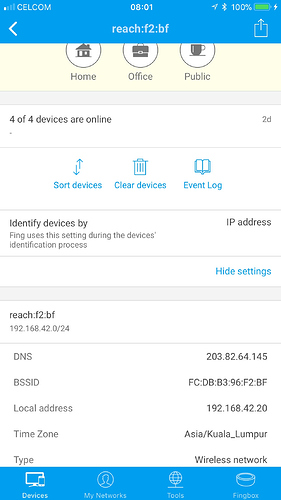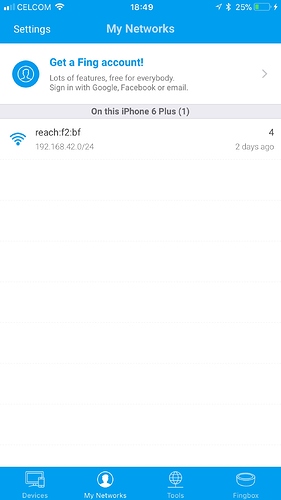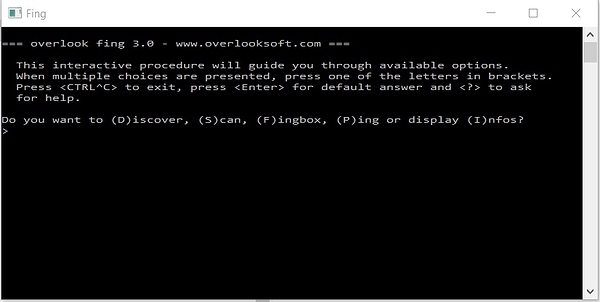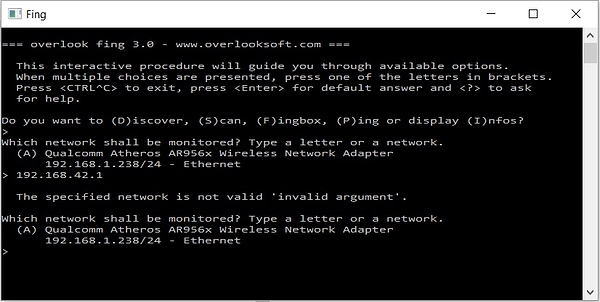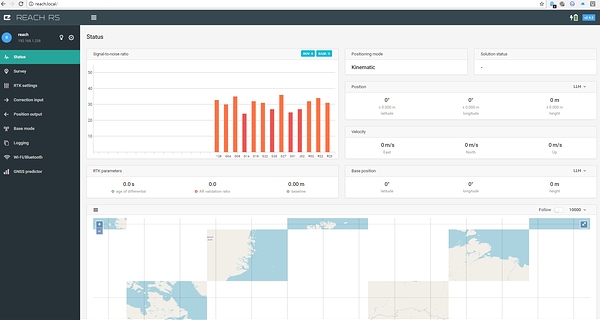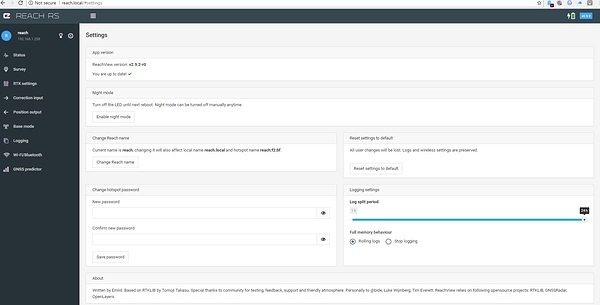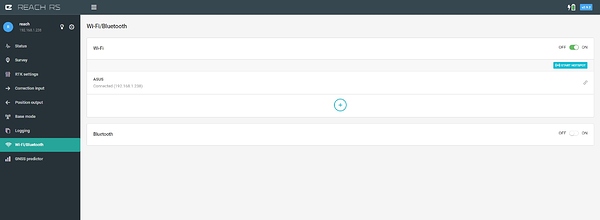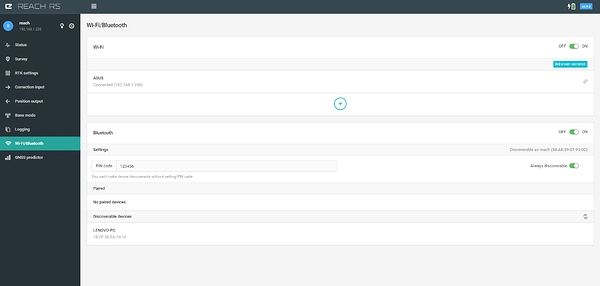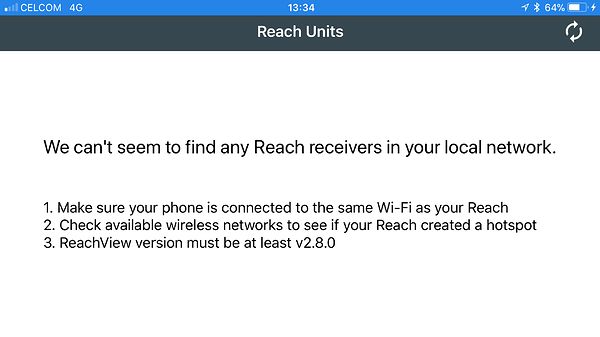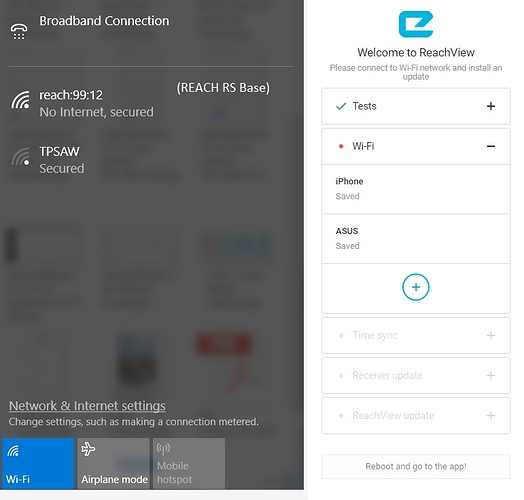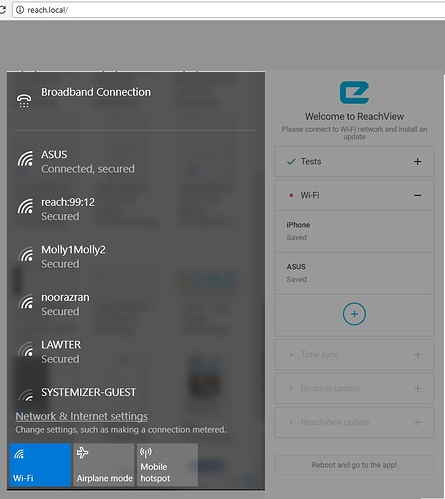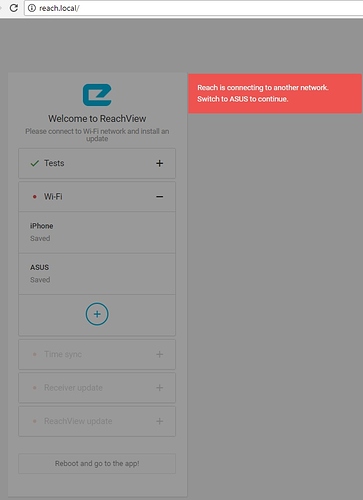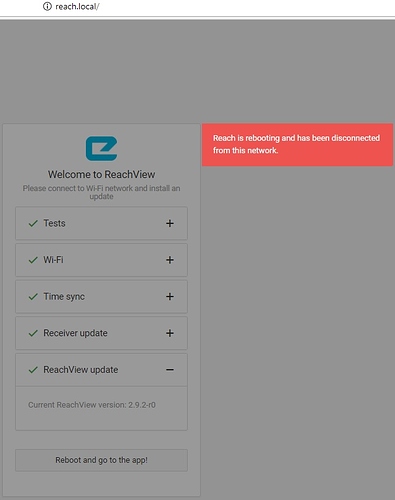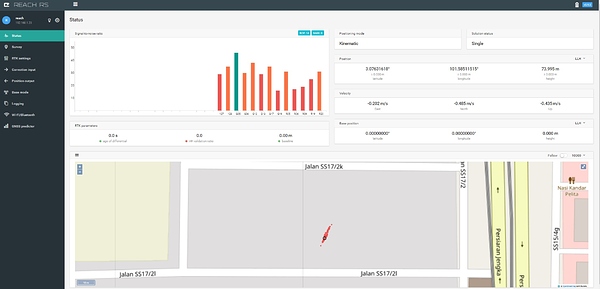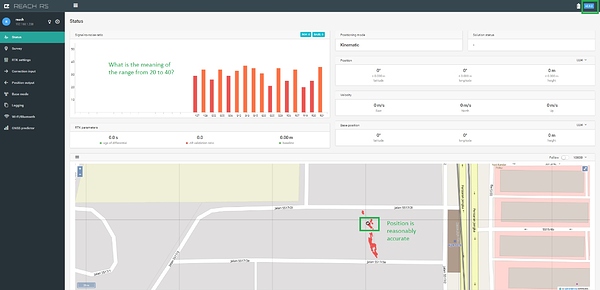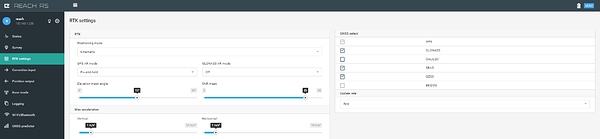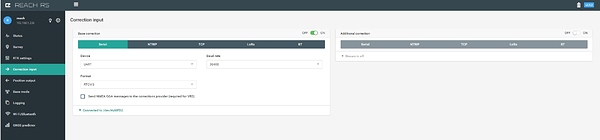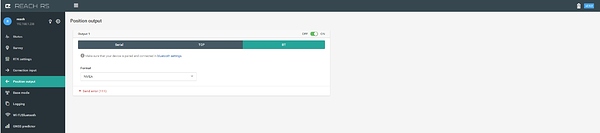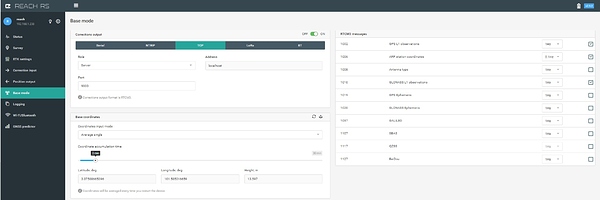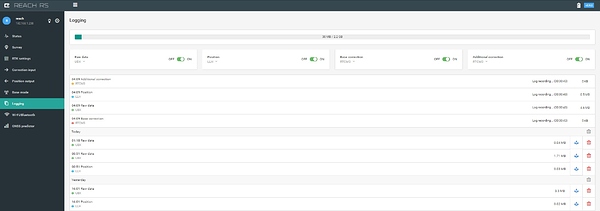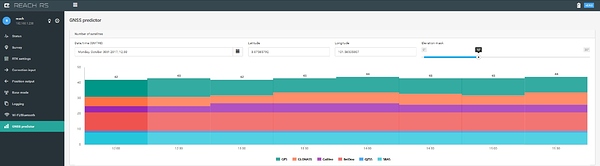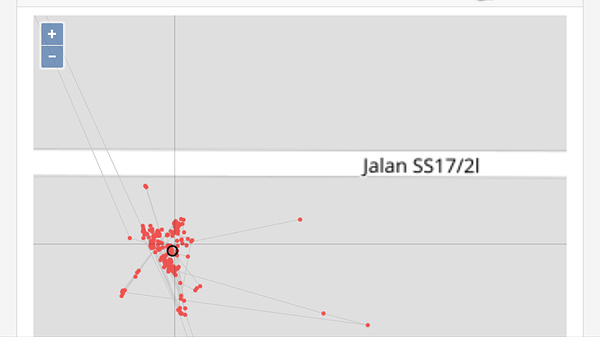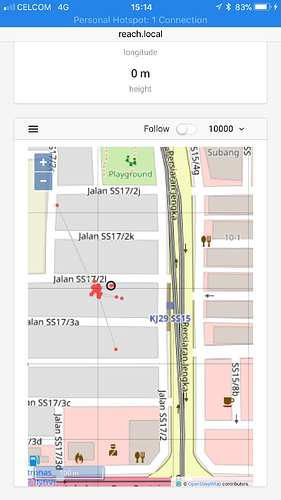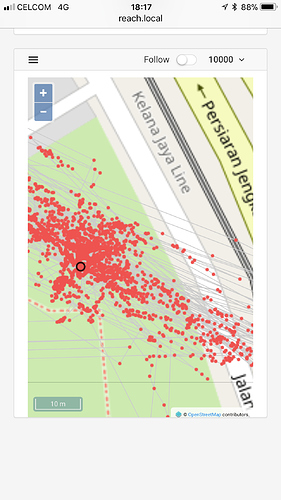Double check:
B1. Both laptop and iPhone are connected to ASUS network.
B2. Reach RS is on.
B3. On laptop, in browser, key in 192.168.42.20: Cannot be reached.
B4. Tried 192.168.42.0/24: Cannot be reached.
This does not appear to be on ASUS
When fing first opens at the bottom select My Networks and then select ASUS.
Every device needs to be on the same wifi network
Jim
Jim, I confirm that both the laptop and iPhone are on ASUS.
When I load fing on iPhone (not laptop), I get the image shown earlier. It shows the Celcom IP provider (Celcom is my iPhone ISP) as reach:f2:bf, and other networks as generic and iPhone. I double-checked the iPhone settings. The Wi-Fi is still on ASUS.
i tried on the laptop browser to access http://192.168.42.0/24 and the response is: Your connection is interrupted.
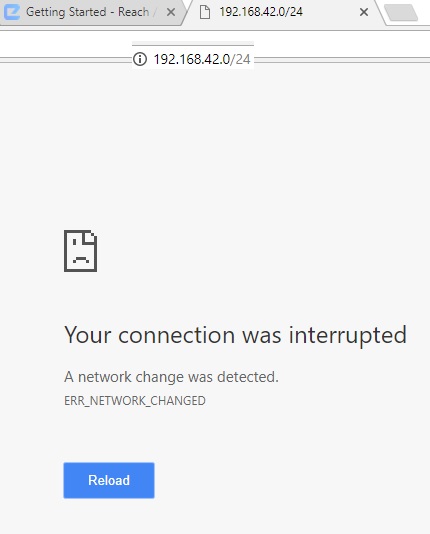
Check: laptop and iPhone on ASUS, REACH RS is on.
Tx
Just a note: If you want to try it on your laptop, Fing can be downloaded free of charge for Windows: https://www.fing.io/download-free-ip-scanner-desktop-linux-windows-osx/#
Along the bottom row in the blue color if you touch my networks( second from left) what does it show you?
Jim,
It shows only reach:f2:bf
What are these generic addresses in the Devices menu?
192.168.42.0
192.168.42.255
192.168.42.1
I installed fing on the laptop, clicked on it and a black window with a lot of instructions.
I tried fing on the laptop and got this: 192.168.42.1 is not a valid network. The Reach RS is powered on.
I am not sure what is going on your fing on the phone should be showing ASUS network as well on my networks?
Connect your laptop to reach:f2:bf that is the reach RS own hotspot.) then connect 192.168.42.1 and make sure that the ASUS network is still in wifi you should be able to connect to it.
I see in the screen shot of Fing on your phone you have personal hotspot turned on and 2 devices connected that may have something to do with not seeing other networks on My Networks.
Not sure I can help much more. Maybe someone else will chime in here.
Jim
Jim, thank you for your patience.
-
Using the laptop and ASUS wifi, I typed reach.local in the browser and got this:
Screenshot 18. First time I am seeing this.
-
This is the setting:
Screenshot 20.
I checked the Wi-Fi/Bluetooth and saw that the laptop is connected to the ASUS.
Screenshot 19.
Question: Is it necessary to turn on the Bluetooth?
If I do, this is what is shown:
Screenshot 21
For some reason, the reach:f2:bf is no longer visible to both the iPhone and laptop. I thought the robovacuum wifi was interfering so I took it to the back and covered it with a stainless steel sink. So that is no longer visible.
in reply to your last screenshots:

Sorry for being childish, but it is exciting to see the progress!
Giggle Giggle!!!
Looking good Wong_Piang_Yow
Bide will correct us if I am wrong here. But you should not need bluetooth on although I don’t think it will hurt anything.
I see that the reach is on the latest version 2.9.2 in the top right of the screen.
The ****reach:f2:bf is the reach RS 's own wifi network and does not have an internet connection, it will show up again on your iphone and laptop if the reach RS cannot connect to the ASUS wifi network.
If you use the reach app on your phone it should now show you the address as well the one below
As you get more familiar you can then add your iphone hotspot But I would play around with this first
Jim
Jim and bide, tx for the encouragement. I have given up on the Rover and trying the Base instead. It’s network ID is reach:92:12.
-
Laptop connect to Reach RS Base - reach:92:12
Screenshot 1: Successful.
-
Welcome to ReachView window pops up.
-
Click Blue Circle with + sign inside to add network.
-
Enter network details:
a. Network: ASUS,
b. Security: WPA2-PSK (Default shown by Emlid and in documentation),
c. Password: (ASUS password entered)
d. SAVE. -
ASUS added successfully. Screenshot 2
-
Click on ASUS in the Welcome to ReachView window, connect.
Red box pops up: Reach is connecting to another network. Switch to ASUS to continue. (It would be helpful if the documentation were to state:
Once you select your wifi (eg ASUS) and connect, you need to switch back to your wifi and reload reach.local).
Screenshot 3.
-
Laptop switched to ASUS. Load reach.local in browser.
ReachView window instructs to update receiver to 2.9.2 r0. Done. -
After update is done, “Click on the Reboot and go to the app!”
Screenshot 4. You see a message "Reach is rebooting and has been disconnected
-
With laptop connected to ASUS, load reach.local on the browser. It seems to be successful. I can see a map of my house in the screen - Jalan SS17/2L.
Screenshot 5 Status
Now, time to celebrate.
Jim, bide, TB_RTK and others,
Tx for not giving up on me. For now, I will stick with the factory settings and passwords. Confidence level is very low.
I see that the REACH RS Base can still get readings even inside the house and it displays the map reasonably accurately.
I cannot identify what went wrong, whether it was the robovacuum, or the updating of the ReachView app. I am simply glad to get it working at last.
After a break, I will try my luck with the Rover.
Trial with REACH RS Rover
-
Laptop cannot see reach:f2:bf. Connect to ASUS.
-
In browser, go to “reach.local”, enter.
-
Successful connection to Settings.
Screenshot 1: Status
a. It shows version 2.9.2.
b. Position of the black circle is reasonably accurate.
c. What does Signal-to-noise ratio between 20 to 40 mean? -
Screenshot 2 RTK settings
-
Screenshot 3: Correction input
-
Screenshot 4: Position output
It says to make sure the device is paired and in bluetooth settings. What do I need to do?
-
Screenshot 5 Base mode
-
Screenshot 6 Logging in
-
Screenshot 7 GNSS predictor
It is recommended that bluetooth be paired. I tried to access http://192.168.42.1/, not reachable.
What is the next step?
It looks like there is some progress now.
Pairing iPhone and Reach RS Rover reach:f2:bf
ASUS turned off,
iPhone hotspot on,
reach:f2:bf on,
-
Load iPhone fing: The results are shown in the 3 images below.
Screenshot 1: This shows connection to reach:f2:bf. iPhone is present but indicated as not available, although iPhone hotspot has been enabled.
-
Screenshot 2: Click on iPhone to see details.
-
Screenshot 3: For iPhone 6 Plus. My Networks are ASUS and reach:f2:bf.
-
In iPhone, with personal hotspot.
In browser, load “reach.local”, browser couldn’t locate even after a few tries. -
Repeat above procedure after a while. Suddenly, it got through.
Screenshots 4 and 5: Map of the roads near my house.
The rover is trying to establish its own position. Very slow.
This is a view on a smaller scale, showing a larger area.
Can this be taken to mean that the pairing of the Rover and the iPhone is successful?
What can I make of the fing data?
Jim, TB_RTK & bide, Thank you very much for your guidance and your patience. I think the pairing is complete. Is there anything else I need to do?
Pairing of REACH RS Base with iPhone.
Try outside the house in the park.
- Off iPhone wifi and hotspot.
- Power on Reach RS Base,
- iPhone wifi (in Settings) to select Reach RS as hotspot, reach:99:12,
- iPhone browser, type reach.local, enter.
- EMLID Status window is accessed. Check the signal to noise ratio. Red bars means not enough, green is enough. Takes quite a while to access the satellite signals (12 of them).
Screenshot 1
Screenshot 2
Screenshot 3
Screenshot 4: Took about 10 minutes.
Then map will be uploaded slowly. The black circle will wander around plotting the probable locations.
Screenshot 5:
Can I conclude that the pairing of the iPhone/Laptop and the 2 REACH RS is complete?
Hello Wong_Piang_Yow
You seem to have them working. Follow the documentation and search the forum for specific set up questions.
Remember that any devices you want to talk to each other have to be connected together in some way for example by the same WIFI NETWORK (ie ASUS for example) or by radios etc.
Since IOS 11 the Fing app seems to show some devices as not available ( I believe this is the mac address) but if the last digits are blue they are connected to this wifi network, hopefully fing and apple will work this out. Also I don’t think Fing can find your personal hotspot on the same phone so does not show up in your My Networks screen
Good luck
Jim
Jim, forever grateful for your help.
2.1.17 REACH RS GETTING STARTED.pdf (1.3 MB)
I summarized my experience here. Others are welcome to use it.