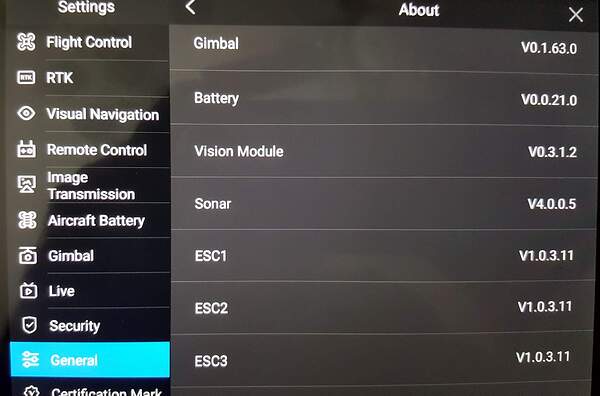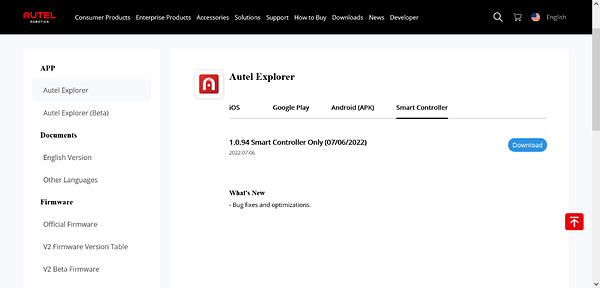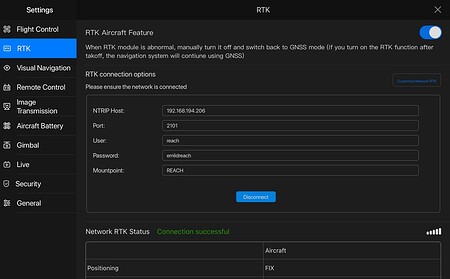Of course, all of our tries are outside, with a good gps connection to insure gps mode is ON for the evo. Within the explorer - rtk settings we’ve tried selecting each of the connection types: none, custom connection, and connection. If you set up a new local ntrip connection and got the explorer app to connecto to the new profile, let us know that.
Ken, yeah we have two different controllers so you won’t see the same screen. That was my fault for not reading your original message more carefully. But your controller must be able to access an WiFi connection through your cord connected phone and sounds like you are connected through the phone to the Emlid’s WiFi hotspot. When your phone is connected to Emlid’s WiFi hotspot you won’t have internet service unless you do happen to have a sim card inserted and activated, so what you are seeing is normal on your phone reporting no internet service. The sim card/cell service is a optional purchase by the user and a viable one for you since you have the RS2+ model with a 4G capable modem. The older RS2 units like I have, only have 3.5G modems, which the 2G/3G service here in the US is being/has been phased out. So I use either my 4G cell phone hotspot or a portable 4G hotspot for my WiFi connections to my NTRIP correction service.
Like I said, we have two different controllers, mine is an Autel Android “Smart Controller” base tablet with WiFi capability built in. So what works on mine won’t necessarily carry over to your model controller. I’m going to see if I can download you model’s manual and have look at it to see what it says about connecting the drone to a NTRIP connection later this weekend.
To me, this is how it should work. Emlid’s Base WiFi hotspot connecting through you phone’s WiFi connection to the controller. The controller then sends the corrections information via it’s radio link to your Drone/Rover.
I’ll let you know how it goes for me.
Thank you! You’re the first person, of several, including the vendor, that has been knowledgeable enough to explain the connection process. Although I remain confused by your explanation whether we need a sim card in the emlid or not. The problem with a sim card, is not the cost of the card, but the cost of internet access, if needed by the card. The agency won’t likely ok a monthly cell subscription.
We have deliberately not completed the full gov purchase, for the emlid/evo to determine what would be the best IoS device for our agency in the long term. Please advise us on the IoS device/sim card combo that would work for us. We don’t have gov android phones; just Iphones. We’ve just been using our personal phones, android and iphone. The managers won’t ok a portable hotspot purchase. We’d like to purchase and hook a wifi-only 10" ipad to the controller and mount the ipad on a tripod, so that other gov people, besides the pilot, can view the real time camera view during flights. Running a wifi + cell ipad may be difficult for us to get approved past restrictions in our state agency. I’m very interested to get your guidance.
Yeah I don’t know either. We have the exact same kit. What version of Android and app does yours have?
chascoadminMichael Lambert
What version of Android and app does yours have?
Michael, this what I pulled from the Autel Smart Controller.
Android Ver 7.0
Model# Robotics
Android Security Patch Level August 5, 2016
Kernal Ver. 4.4.13-user
Wed May 18 17:10:43 CST 2022
Build # 202205181716-1.1.8
Version 1.18
Autel APP Versiom V1.0.94
Remote Control Serial Number THK922225350
I tried updating it, but it said I had the latest updates.
I just purchase this and it seems like it would be a more modern Android version then it is.
Same version but you have a newer build of Android. Mine is still 20211222 and unfortunately there’s no easy way to flash, or one that I would want to attempt blindly. I’ll email Engineering.
Can you take a snapshot of your component firmware versions?
Hi Ken, I won’t be able to hep you with question about the best IoS device to use, because I only use and are familiar with Android devices. Today I attempted to connect directly to Emlid’s WiFi hotspot with the Autel Smart Controller. It wouldn’t connect, stating it couldn’t authorize the connection. I will try to connect again tomorrow if I have time. The Emlid’s hotspot was active because I was able to connect both my phone and tablet to it, but not the controller. I was using the same default password on all three devices.
Earlier I did a test mission connected like I normally do through the phone’s hotspot or the through a portable hotspot, which was the case today. Everything worked like it should using that method. I prefer this method anyways, because I able to use my NTRIP correction service to supply an accurate Base position. But of course you will need to be within cell service.
As far as needing the sim card for use in the Emlid unit itself, that would be just an option and is not mandatory if you are already using your phone as a Wifi/Cell connection.
I would like to get this direct connection to the Emlid’s hotspot working so when there isn’t cell service available. dpitman has said it is possible and he has more knowledge about Autel Evo RTK than I do.
Michael, here is the snapshots of the EVO II Pro Enterprise_Smart Controller Firmware Info for my unit.
I see they have the latest firmware version on their website for the controller.
Hey guys, a lot going on in here. I just did some testing to try and help out.
@kenforestry Ken, let’s review some basic points.
-
For reference, you have a “Standard controller” for your Evo. A “Smart controller” is a different device and comes with the Enterprise version Evos, but would also work with your Evo RTK. Sorry for assuming you had a Smart controller which is actually more common with the higher priced units.
-
When we are discussing the “Local NTRIP” workflow, there is no internet needed. No wifi connection or cellular data needed. You can ignore the SIM slots on your Emlid receivers, and none of your smart devices, phones, ipads, etc., need to be connected to the internet at all.
-
The critical thing is that every device has to be on the same network. Again, that network does NOT have to have a connection to the world wide web (but it can without hurting anything.) If all of the devices are not on the same network, it will NEVER work no matter what you do.
I do have a standard controller for my Evo2 Ent. and I just set it up with the RS2 in a Local NTRIP configuration using a iPad 6th gen, wifi/only tablet.
-
I used my Pixel 3 phone to host the network. The Pixel 3 phone had WiFi and Cellular Data both turned off. It was not connected to any other network. And, I had the phone’s Hotspot turned on in order to host the other devices on it’s network. I was able to connect the RS2 and iPad both to the phone’s hotspot.
-
I entered the credentials specified in ReachView 3 for the Local NTRIP connection into Autel Explorer (as discussed earlier). I was able to receive corrections, and obtain a FIX solution.
(Note: I also tested with my Pixel 3 connected to the standard controller, but I wanted to use the iPad since that is what you are trying. With the Pixel 3 phone, I had the same results.)
- Make sure all of your devices are on the same network.
- Make sure the Autel Explorer app is the latest version.
@mark1st.john Mark, I’m not sure why you were not able to connect to the RS2’s hotspot with the Smart controller. I just checked again and I was able to do so successfully. Like you, I use a hotspot (my phone) to host the network and don’t normally use the RS2’s network. As I noted above, your phone does not need an internet connection in order to host a network via it’s hotspot. In other words, it can host the network required for the Local NTRIP workflow regardless of cellular coverage. So, you should not really ever need to fall back on the RS2’ network. But I know you would like to get to the bottom of it anyway.
Let me know if I’ve missed addressing something?
Dave, Thanks so much for the clarification! I just tried now and the Smart Controller connected to Emlld’s WiFi hotspot! I think all I had to do was reboot the controller after adding the WiFi connection. I remember now I had to do that when I initially connected to my home WiFi before it would it connect. Also thanks for clarifying about the hotspot not needing an internet connection in order to work as a network connection. I had always mistakenly thought it would need the internet connection in order to work.
Really appreciated the help you and others on the forum have given! Hopefully, with your added info Ken can get his unit to work also.
So it looks like the only difference is the version of Android. I had v1.0.94 installed but I downloaded it again from the site because I got the other a while ago but they sent it to me. It looks like yours now. I hope this is a newer version that doesn’t break anything.
Ok, that’s good you were able to update. The only thing I see peculiar is on a rectangular mission after completing the last leg, it turns on a diagonal line to the center home point and starts taking oblique pictures as it heads back to land. Also it take a nadair photo at the end of leg and as it heads to the next leg one photo in between, but it is at 90 degrees to all of the rest of the photos. I’m using 80/80 front/side overlap settings. So far the software has been able to handle the 90 degree photo.
That is a setting in the mission app. I think it is called “elevation optimization” or something to that effect. It is supposed to help software remove any “bowling” effect in the image set. You can select On or Off. It is on by default, I think. The DJI P4PRTK has the same option.
Ok, thank you for the tip, I’ll check it out and see if it helps.
I tried it once and DroneDeploy didn’t like it so I just turn it off.
Mark, I’m so grateful for the testing you did and for the thorough replies you wrote this weekend. Wonderful! My work partner and I will try setting up the phone as a hotspot and, as you stressed, try to make all 3 devices be on the same network. If I set the phone as the hotspot, cell turned off, what address and port info do I enter into the evo RTK settings: the hotspot data or the local NTRIP data from the emlid? How do I make the emlid connect thru the hotspot or vice versa?
Ken, your welcome, but really kudos go out to Dave and Michael for their great advice on this matter, much more than me. Ok, let me try and walk you through the process. This assumes that you are using your Ipad as your hotspot Wi-Fi connection and your phone as the EVO controller on the same Wi=Fi network.
- Turn on your hotspot on your Ipad.
- Next turn on your RS2+ Base and it should see and connect to the Ipad’s hotspot, since I assume you have already connected to it at least once already. You should see a steady blue light on the left Wi-FI status indicator that tells you that the Emlid is connected to the Wi-Fi network.
- Startup Reach 3 and you should see your RS2+ listed, tap on that and then go to Base Settings Tab and select Configure. Select Average Single and average for 2 minutes. Once done averaging, write down the position for later use if you return to the site. Note that this will be just an relative position and not a absolute or known position.
- Now go to the Base Output tab and select Local NTRIP. Click on the “i” Info icon and note all of the settings. This info including IP Address, Port, Username, Password and Mountpoint will be used in the Autel RTK setup screen.
- Go to your Autel app on your phone and start it up, making sure your phone is connected to the same network as the hotspot.
- Turn on your drone.
- Select RTK setup and enter the info from Emlid’s Local NTRIP tab.
8, Hit connect and you should see Connection Successful. - Setup your Mission and then fly away.
You will want to enable auto logging on the Emlid in case you want to use PPK methods to later adjust your positions.
I think you also mention that you would like to share the screen with another device. I don’t believe that is possible unless you get the Smart Controller with the built in HDMI port. Autel does or did make an LiveDeck Stream Anywhere device that I think would do what you want. Though not a 100% sure about that.
LiveDeck: Stream Anywhere
Stream live video feed directly from the EVO II Pro to any monitor with Live Deck, which supports HDMI, Ethernet, and USB output.
Please look at Dave’s advice at Message #29, and the Emlid’s info located at:
and I believe that will help you get set up. (I later edited some of details because I was at first thinking about how I connect with my different Smart Controller vs your standard controller.) Hopefully I haven’t left anything out, but maybe Dave or Michael will let us know.
Also want to add that each time you shut down to change batteries on a extended mission, you will have to reconnect the RTK connection on the EVO app.
Mark, Thank you so much for the procedure; we’ll test it shortly and reply back with any minor diff in the procedure. We have have several ios devices, inc multiple iphones and a portable hotspot, available, at least for the short term to make this work. We’ll try: the emlid, with reach app on a phone, with the cell turned off, the evo controller, w/ a non cell [wifi only] ipad, and a cell phone or portable hot spot controlling the evo explorer app.
With the help of you fellows, we were able to to get our emlid to connect with our evo for RTK. Evo message went from float to fix in a few seconds and we were enabled to fly. I’ll post the procedure; apparently, we didn’t need to a dedicated ios hotspot. We used an ipad to control the evo, connected to the emlid and a phone, with the cell turned off, connected to the emlid. I’m not sure how it worked after we tried that before you advised us.
Good deal, sounds like you connected directly to the Emlid’s Wi-Fi Hotspot, like Dave outlined in message # 29 and also others have on the forum in previous messages. Glad you got it working for yourself.