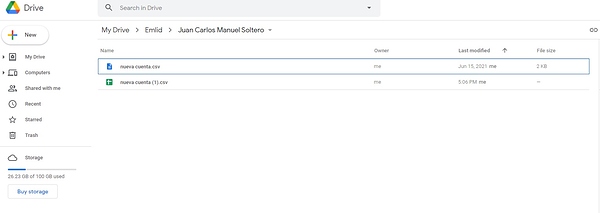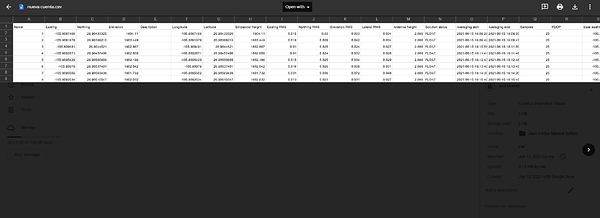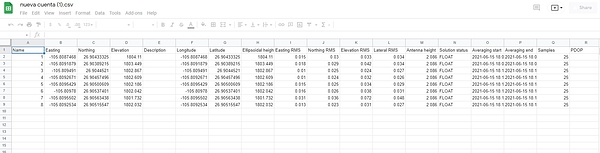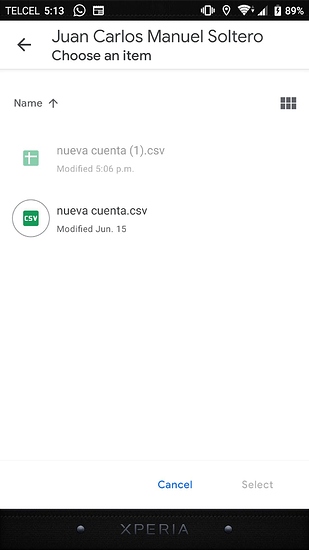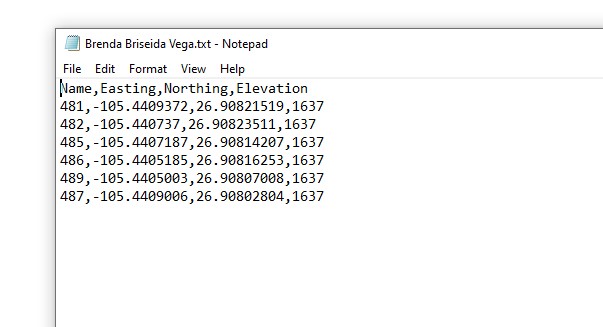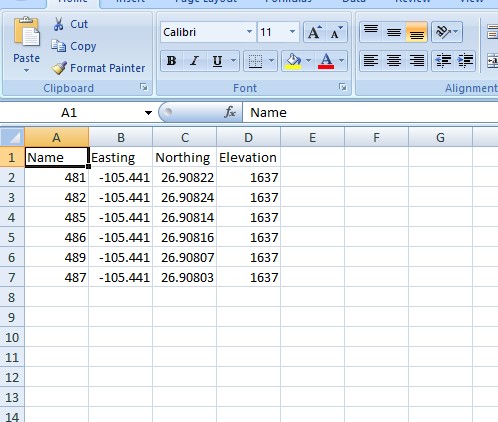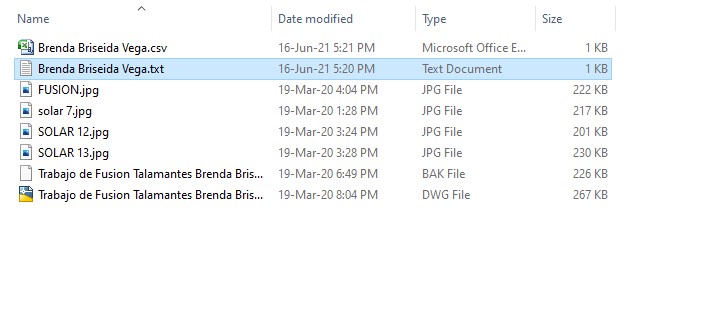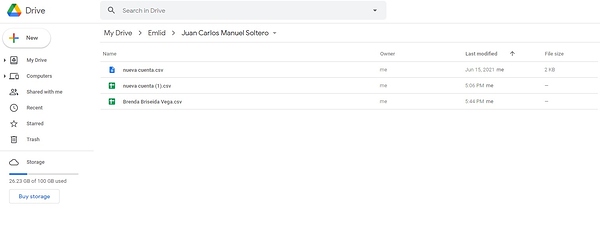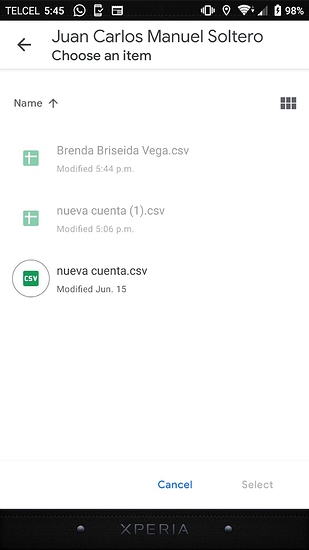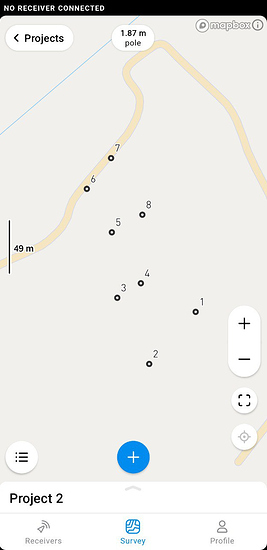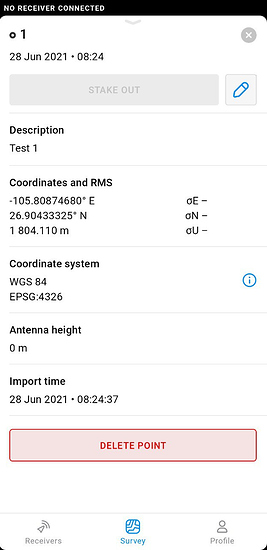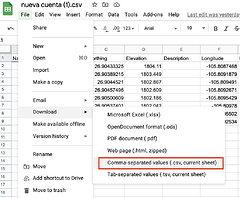Good day, sorry for barging in.
I have a similar issue. However in my case, the csv file it’s not recognized by the app. I don’t get to the next step, where the reachview app verifies if the information I created is correct.
I have an earlier project. I exported it directly from the reachwiew app into google drive, and it shows as a csv file but with a different icon than the one I want to upload to reachview. The one I try to upload (the unrecognizable file), shows as a green google sheets icon, but the csv that was exported to drive directly shows as a blue sheet icon. What would be the problem? What am I doing wrong?
I just tried something different. I exported the same csv project (the one that works) to my pc, and upload it to drive, and i doesn’t recognize it either, it becomes a green sheets icon. What can be happening?