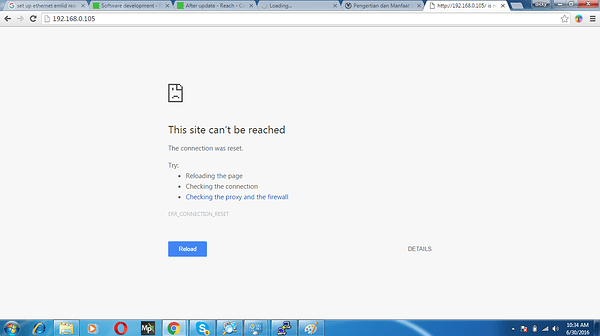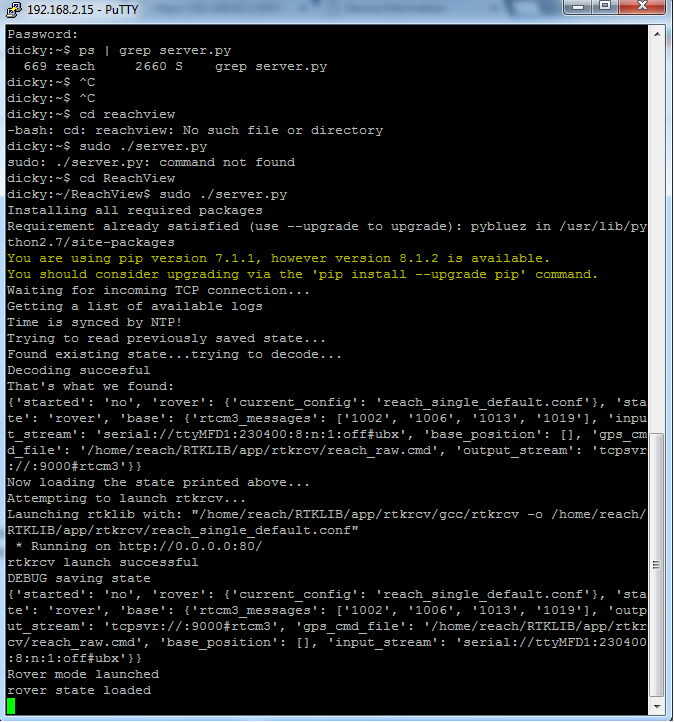Have you tried that address in your browser now?
http://192.168.0.105
hmmm then keep that Putty window open and type these commands:
…
sorry, which commands?
sorry… i don’t know.
Please be patient, I am writing the commands…:
ps | grep server.py
take the number from the first line and first column, for example it might be: 1086
type:
sudo kill 1086
you will have to enter your password again
then type:
cd ReachView
sudo ./server.py
from there you can watch ReachView running and note any errors you see and paste them here for us to read.
grep server.py
359 root 32212 S {server.py} /usr/bin/python /home/reach/ReachView/se
583 root 22556 S {server.py} /usr/bin/python /home/reach/ReachView/se
653 reach 2660 S grep server.py
which number 359 or 32212?first colum first line…
I think if you do
sudo kill 359
then 583 will disappear as well, (which is good)
you can check by redoing the command:
ps | grep server.py
hint: use up arrow key to find and repeat a previous command
ps | grep server.py
669 reach 2660 S grep server.py
what is that mean?
then?
good, now continue with the above commands:
what you are doing is killing the ReachView app and starting it in your window, so you can see what is going on internally. Maybe there is an error there that you can see so we know why you only get green LED and not a blinking colour sequence.
what next after this, sir? the green cursor stop below. i don’t understand what is that code mean…
my reach blink white.blue.blue.red. (stop) then blink white.blue.blue.red.(stop) then blink white.blue.blue.red…repeatly
sorry for delay, I lost connection to forum for a few minutes there.
that is good, there is no error and ReachView is working. now to get back to the command prompt:
do CNTRL-Z (you know, hold control key and push Z)
this pauses the ReachView app
then type:
bg
this starts the app in the background
now let’s try ping:
ping -n 5 192.168.0.1
do this same command on your computer as well from Putty window
I made a mistake, the ping command is this:
ping -c 5 192.168.1.1
both Reach and your computer should look something like this:
PING 192.168.0.1 (192.168.0.1) 56(84) bytes of data. 64 bytes from 192.168.0.1: icmp_req=1 ttl=150 time=0.293 ms 64 bytes from 192.168.0.1: icmp_req=2 ttl=150 time=0.234 ms 64 bytes from 192.168.0.1: icmp_req=3 ttl=150 time=0.234 ms 64 bytes from 192.168.0.1: icmp_req=4 ttl=150 time=0.252 ms 64 bytes from 192.168.0.1: icmp_req=5 ttl=150 time=0.256 ms
This is making sure that both Reach and your computer can communicate with the router
dicky:~/ReachView$ ping -c 5 192.168.1.1
PING 192.168.1.1 (192.168.1.1): 56 data bytes
64 bytes from 192.168.1.1: seq=2 ttl=248 time=3639.408 ms
64 bytes from 192.168.1.1: seq=3 ttl=248 time=2848.385 ms
— 192.168.1.1 ping statistics —
5 packets transmitted, 2 packets received, 60% packet loss
round-trip min/avg/max = 2848.385/3243.896/3639.408 ms
i think it’s different…
again with a zero instead of a 1 … sorry I keep making mistakes… although it is interesting that Reach can talk to 192.168.1.1 this may turn into something, but we’ll see.
ping -c 5 192.168.0.1
should i turn on my wifi which i use to control reach?
dicky:~/ReachView$ ping -c 5 192.168.0.1
PING 192.168.0.1 (192.168.0.1): 56 data bytes
64 bytes from 192.168.0.1: seq=0 ttl=64 time=86.223 ms
64 bytes from 192.168.0.1: seq=1 ttl=64 time=21.690 ms
64 bytes from 192.168.0.1: seq=2 ttl=64 time=27.844 ms
64 bytes from 192.168.0.1: seq=3 ttl=64 time=41.964 ms
64 bytes from 192.168.0.1: seq=4 ttl=64 time=708.484 ms
— 192.168.0.1 ping statistics —
5 packets transmitted, 5 packets received, 0% packet loss
round-trip min/avg/max = 21.690/177.241/708.484 ms
like this i think.
i like this job, but still can’t understand what i have to do.
hmm this confuses me. Please describe your network setup or how it differs from this:
- Reach is plugged into your computer with ethernet over USB with address 192.168.2.15
- Your computer is connected to a router by : cable or wifi?
- Reach connects to the same router by wifi?
- The router is directly connected to the internet modem or is connected to another router?
can you run the same ping command from your computer in the same cmd.exe window as you showed in the picture from this post above?
ethernet over usb with address 192.168.2.15
office wifi
reach is not connected to wifi
the router connect to internet.
so i use my smartphone wifi to controlled reach, and my laptop now connected to office wifi.
we are trying to find the route of communication between Reach and your computer. Of course we can communicate with the USB connection, but we want them to connect over wifi and it should be automatic and easy.