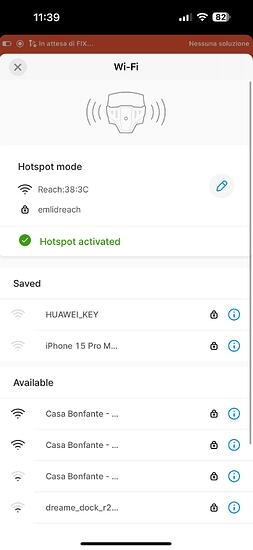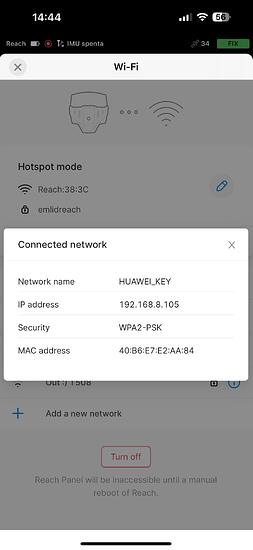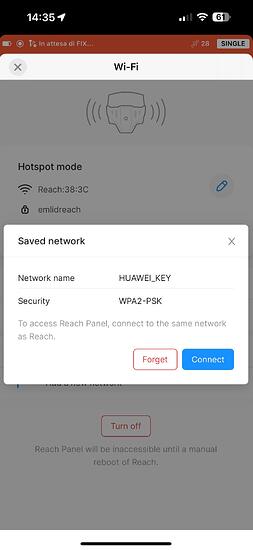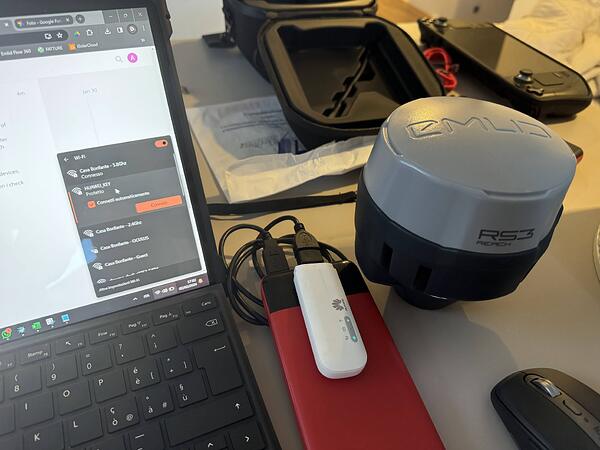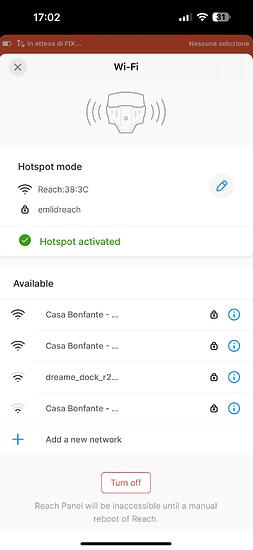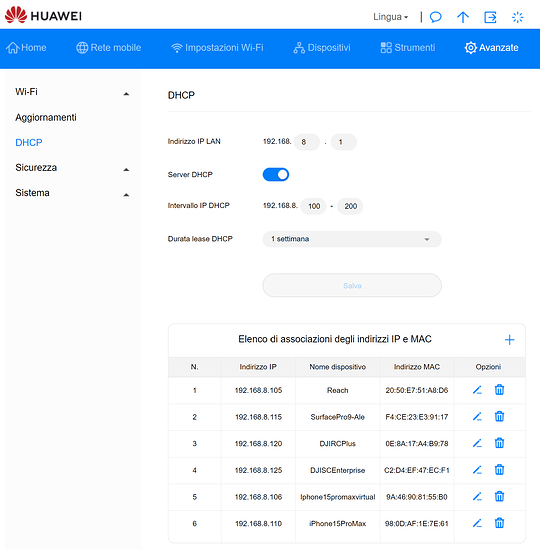Hi everyone, i have an issue that doesn’t appear every time, but quite often. RS3 doesn’t automatically connect to saved wifi network. The problem occur 100% times when i’m at home and RS3 recieve dozen of wifi network.
To re-connect RS3 to the wifi, i need to forget that network and add it again.
I have 2 hotspot devices, a Huawey Key, which is my primary network device, and the Iphone 15 pro max (lastest ios firmware) as backup. With both of them after first connection, RS3 fail to connect. In the field, if there’s no other network wifi source, sometimes can connect automatically, but when i’m near lot of wifi sources, like at home, the available wifi list doesnt’ show my pre-configured wifis, and if i try to connect one of them, it give me error.
This is the typical field situation: Huawey key with Surface pro 9, RS3 and DJI RC + connected.
Here i have also the RS3 on, without connection
In this screenshot, both Huawey key and iphone hotspot was on.
If i want to connect, i need to forget Huawey_Key network, after that the network appears in the available source and i can connect without issue.
Other devices (Iphones, laptops, remote controllers) connects to the Huawey hotspot (or iphone’s hotspot) without any issue. Huawey key device limit is 10, so it’s not that limit.
Any solution to this problem? any settings to improve?