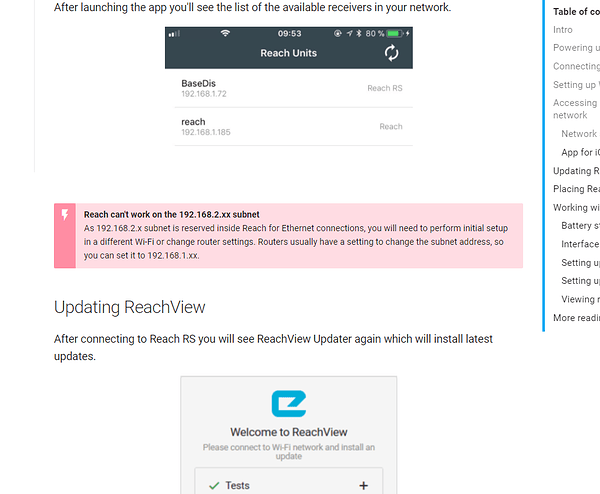You can’t win them all Ed. I was about to take a long flight the other day and I wanted to get some work done over in-flight Wi-Fi, but I didn’t have any computing devices with me. I was able to purchase a (major brand) tablet at a store in the airport. When I got on the plane and after being assured there was Wi-Fi available, opened the box, turned it on and before starting up, it required me connect to a Wi-Fi network. At this point I was also disappointed, because although I could connect, it would not allow me to open up the web browser to click the check box to accept the terms and conditions, etc. The software needed to activate the device over the Wi-Fi first, but I needed the web browser open to activate the Wi-Fi. Catch-22. So I was stuck and could not continue until I was able to get to a traditional type Wi-Fi network with a normal router.
I was very disappointed at that point as well, and not able to do any of the work I was supposed to do.
But why? By the time you receive your unit, the software is usually out of date. By making you upgrade the software, both you and the company don’t have to deal with old bugs and support issues, plus you won’t be missing out on the latest features. Those things might leave you feeling worse than you do now. So I get the reasoning behind it. My unproductive day is over and behind me. If I wasn’t so much in a rush in the first place, I could have read or asked beforehand about what to expect as far as first time setup.
Moving on.
It can be a bit technical, but yes, you can do that. It is out of the norm, and not currently documented. What is involved is setting up ethernet over USB. I don’t know what OS you run, but if it is Windows then look at NDIS setup for ethernet over USB. You will have to set your NDIS driver to be in the 192.168.2.x network. When set up, you can access your Reach at 192.168.2.15 . When that is working, you may need to enable a type of network connection sharing from your computer’s network connection to the NDIS/USB. Then you may need to ssh in to your reach and register your computer’s 192.168.2.x IP as a network gateway with the route command.
Anyway, figuring this out may take you 10 minutes if you have done this kind of thing before or it may take you all day and still leave you scratching your head. It is probably a more sane solution to go find a normal Wi-Fi router and run the first time setup like everyone else.
Don’t forget that you can do the same thing by making a Wi-Fi hotspot with your smartphone.
There is a small catch-22 there to be aware of. You can’t have your phone Wi-Fi hotspot on while connected to Reach’s Wi-Fi hotspot. So you must first connect to Reach, then save your phone Wi-Fi essid name and password. Don’t click connect yet. Power off Reach. Now turn your phone hotspot on. Then turn Reach back on, and if you did it right, it will connect to your phone’s Wi-Fi hotspot and you should be able to complete your first time setup. Good luck!