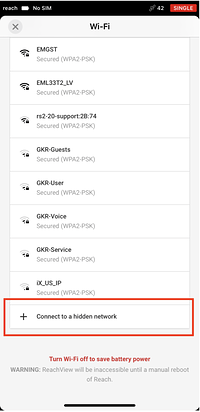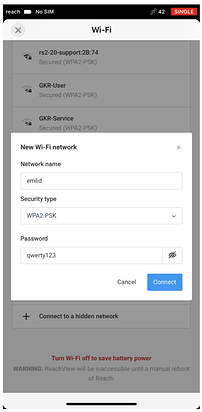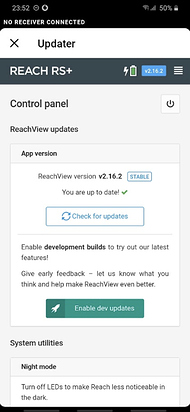I got you. At this stage, we need to connect Reach to the Internet first:
- Please connect to your Reach’s hotspot and open the ReachView 3 app
- Select the Wi-Fi tab in Settings in ReachView 3
- Press “Connect to a hidden network”
- Enter the credentials of your mobile hotspot and press the “Connect” button. At this step, Reach won’t connect to your phone’s hotspot since it’s off
- Now reboot the device with the Power button
- Enable Wi-Fi hotspot on your mobile device
- Reach should connect to your hotspot during the next boot
Then you should go here:
Reach will check available updates and suggest you update it to the 26.1 firmware version.