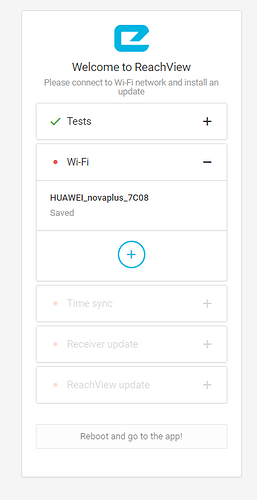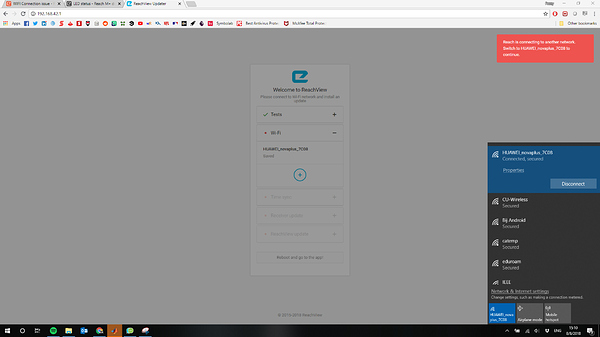Hello,
I am having an issue in the initial steps of setting up my new Reach M+.
So far, we have completed the following steps:
-Set up the unit as follows, with the receiver connected to laptop via USB for power supply as follows:
-Connected to emlid reach hotspot on laptop, then accessed Reachview app as shown:
-Added external wifi network using the Reachview app (tried this for multiple networks, including a WPA2 PSK network and a WPA2 Enterprise connection from the university). We arrive at this point:
-Reachview does not progress beyond this point. The LED status of the receiver changes to solid red/green with gradual blinking blue LED (client wifi mode) which suggests that it has connected to the wifi. However, even after changing the laptop to the client wifi, the above screen does not change. Refreshing the page does not fix the issue either. What can we do to progress past this point and update Reach?