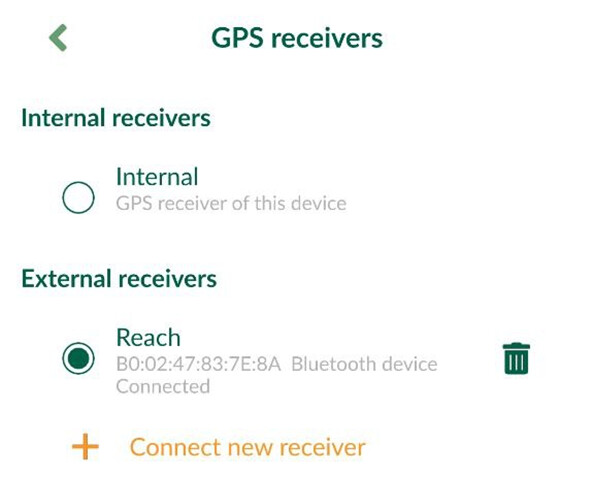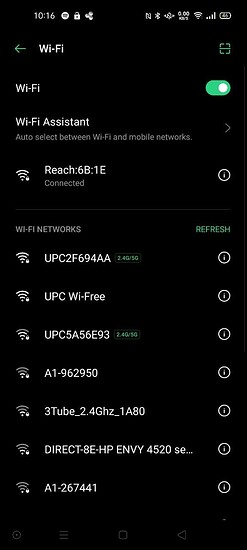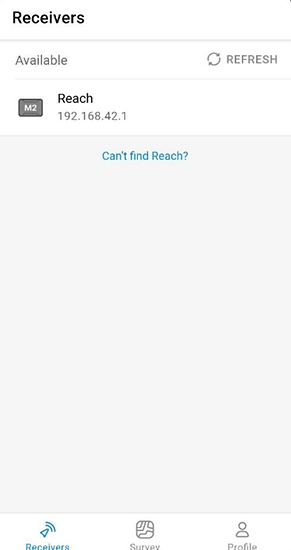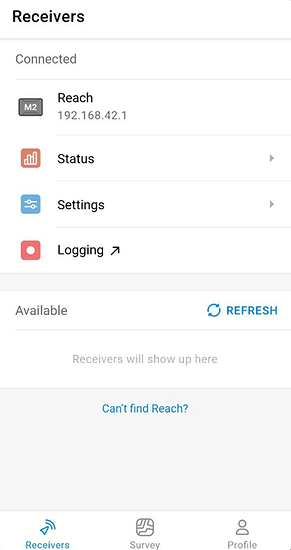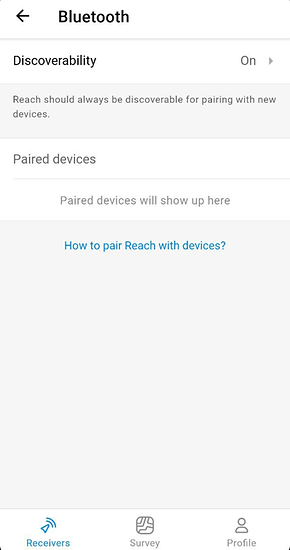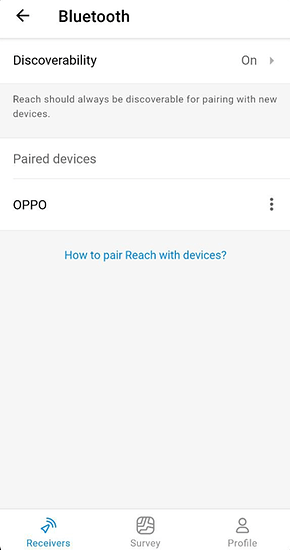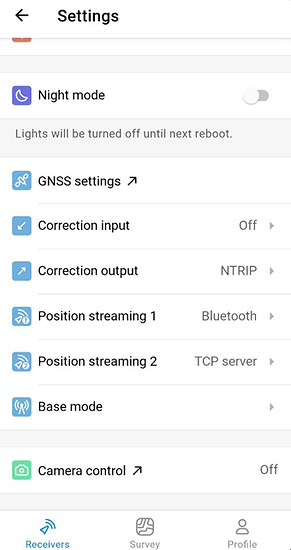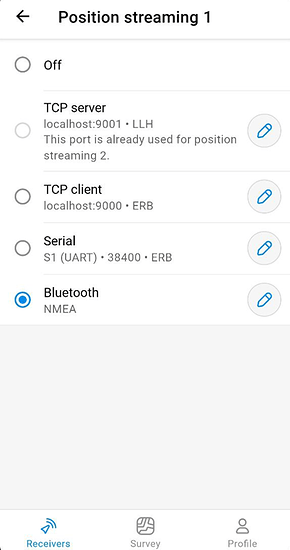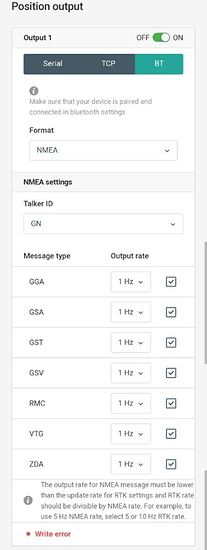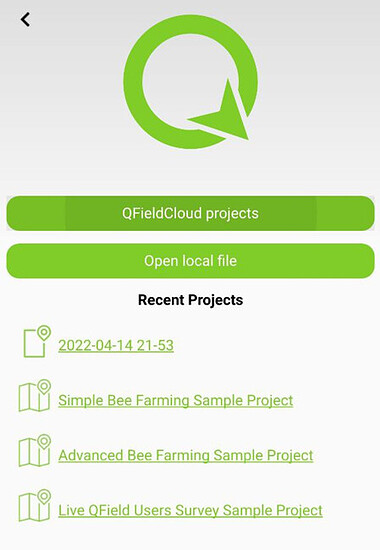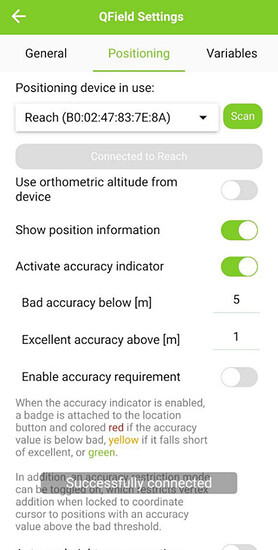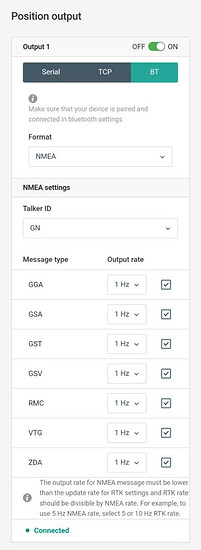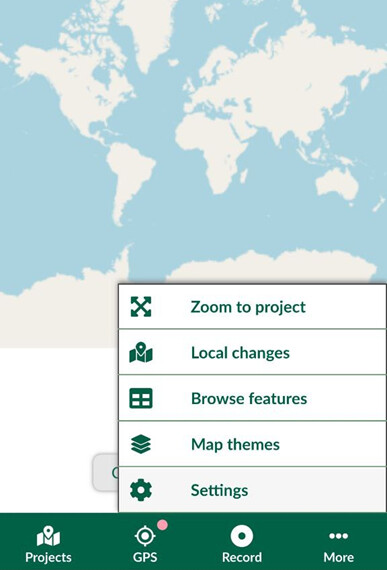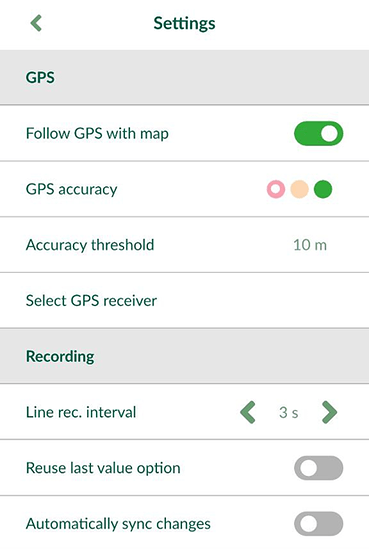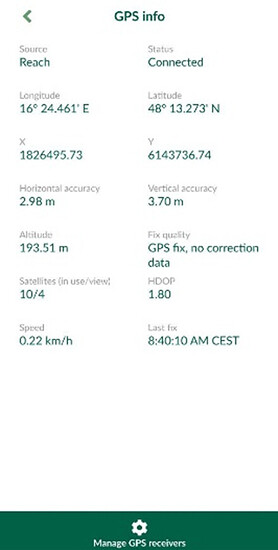Both QField and Input are open-source tools that allow to capture geo-info easily trough your smart phone or tablet. Having an affordable, centimetre precise accurate external GNSS device can allow you to survey more efficiently and achieve even better results. Recently I have paired an Emlid Reach M2 module both with QField and Input, below you can find a very intuitive and seamless integration:
Setting on phone/tablet:
Enable Bluetooth option on your android device
Download the QField and Input apps from Google Play
QField: https://play.google.com/store/apps/details?id=ch.opengis.qfield
Input: https://play.google.com/store/apps/details?id=uk.co.lutraconsulting
Go to Wi-Fi settings on your device and connect to Reach unit (It appears as Reach:XX:XX)
If needed, enter password emlidreach
Launch the ReachView 3 app and choose Reach device from the list
Open the Bluetooth configuration screen, enable Bluetooth connection and set on “Discoverable”
Proceed to Bluetooth settings on your android device and wait for Reach to be listed as an available device
Tap the name of your Reach in the list of available devices on the Android device
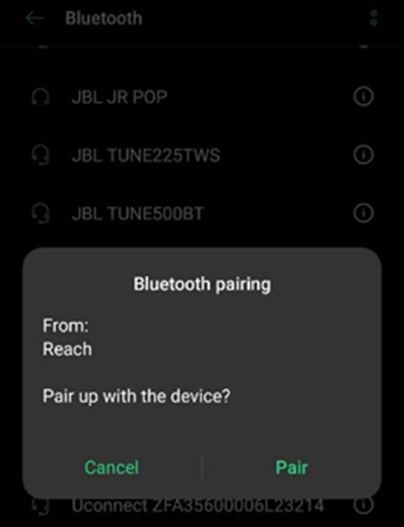
You should receive a pairing request from Reach
If needed enter the PIN code of your Reach unit and confirm it
If configured correctly, Reach and Android device are now paired
In the ReachView 3 app, navigate to the Position streaming 1 screen
Activate Output 1, set it to BT and select solution output format to NMEA. After that, click the Apply button
You will see the “Write error” message, for now you can ignore this notification since so far, no client is connected to NMEA stream yet
QField App:
Launch QField App
Open settings and in “Positioning” tab scan for positioning devices
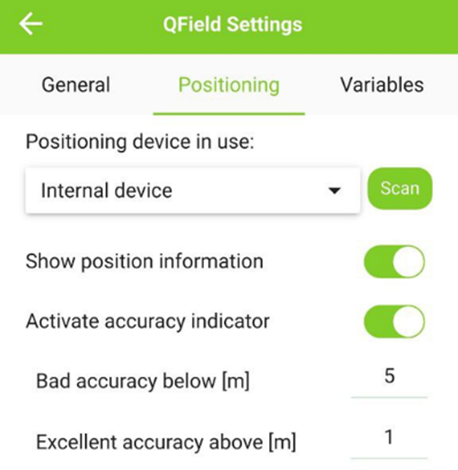
Change from the internal device to the Reach you are paired with
If configured correctly, the position output setting on Reach device should update and “Write error” notification should disappear
Input App:
Launch Input App and go to settings
In GPS tab choose “Select a GPS device”
Configure a new receiver by clicking “Connect new receiver”
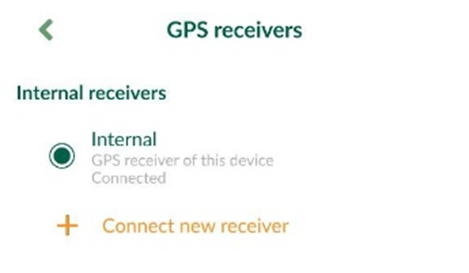
Wait until your Reach device is listed as an available device
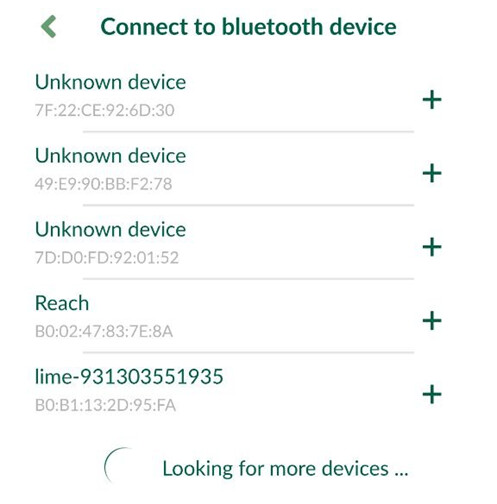
If configured correctly, your Reach was successfully connected and can be used as an external receiver