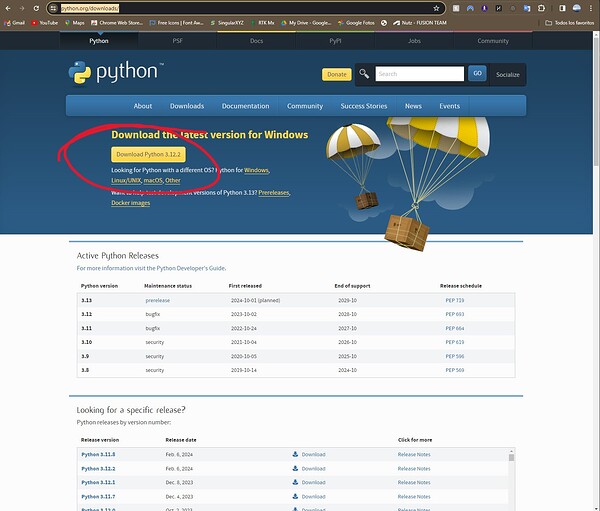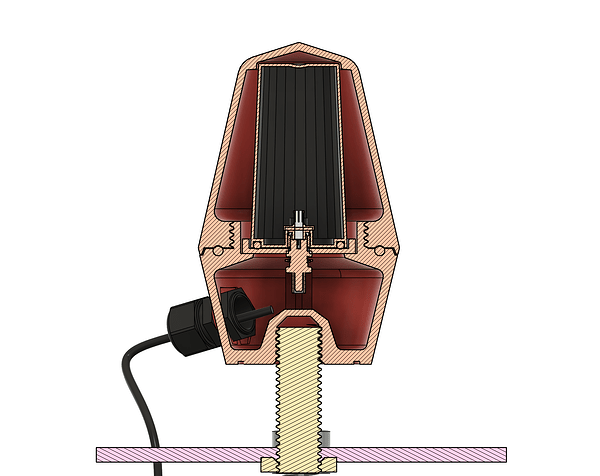PROYECT: “How to Automatically Download, Update and Share your Logs for PPK.”
This Procedure is to Facilitate and Automate the Task of Saving the Logs from your Base or Rover and Sharing them in the Cloud.
-Ideal for Teams of People Working in PPK Mode.
Requires:
Install all the Applications and Programs on a PC, make shure that this PC is on the same LAN or WiFi network that the Base or Rover connects to.
1.- Install Python.
Download and install to your PC.
Python is a programming language that lets you work more quickly and integrate your systems more effectively. (More info: https://www.python.org/)
Step 1 Video
2.- Check that PIP is installed properly.
In Windows open cmd and type: pip --version
The installed version should appear like the following. image…
What is PIP? A.- PIP is a package manager for Python packages, or modules if you like.
Note: If you have Python version 3.4 or later, PIP is included by default.
Step 2 Video
3.- Install the Paramiko Library for Python.
Open the Python program and execute the following command: pip install paramiko
Paramiko is a pure-Python 1 (3.6+) implementation of the SSHv2 protocol 2, providing both client and server functionality. It provides the foundation for the high-level SSH library Fabric, which is what we recommend you use for common client use-cases such as running remote shell commands or transferring files. (More info: https://www.paramiko.org/)
Step 3 Video
4.- Download and Configure Python Script.
The script are instructions in Python language to perform the described tasks automatically
This script will use the paramiko library to handle the SFTP connection and will verify the files before downloading them to avoid duplicates, and will write a report.txt with all changes been made.
Step 4 Video
Modify the Python Script: “REACH_LOGS_AUTOMATE_BACKUP.py” with Notepad++ or Windows Notepad.
The IP, PORT, USERNAME and PASSWORD according to your credentials:
SFTP configuration
SFTP_HOST = “123.123.123.123” **Use your Own Reach RS devices IP **
SFTP_PORT = 22 leave as is
SFTP_USERNAME = “reach” leave as is
SFTP_PASSWORD = “emlidreach” Use your Own Password if not default
SFTP_DIRECTORY = “/data/logs/” leave as is
double click Python Script: “REACH_LOGS_AUTOMATE_BACKUP.py”
when double clicked it should create a new “REACH_LOGS” folder in your desktop, search for it…
(If nothings happen, re-try, maybe pip is not installed)
5.- Sharing.
You can automatically replicate this folder to the cloud in google drive using Google Drive for desktop, download here and from there you can share this folder to anyone you need.
6.- Automate the Sharing.
Additionally, you can run the script every day or every certain time that you choose, just create a new scheduled task, [[example](https://techcommunity.microsoft.com/t5/windows-11/how-to- schedule-any-app-windows-11/m-p/2772955)] for Windows 10 Pro.
Steps 5 and 6 are optional.
Tested in EMLID Reach RS, RS+, RS2, RS2+, RS3 and M2 (it should work on M but not in RX).
M2 Used as Base Station Proyect Sharing Soon…