Follow the workflow of this survey:
- In the field:
Start Base with Single coordinates and start Raw Data log.
Connect Rover, check communication with the Base and start Raw Data Logs on the Rover.
Starting the survey, collecting points with FIX solution.
In one point i get a Float solution and waiting a bit doesn’t improve solution (ambiguities unresolved).
In this case, i set the Averaging time to MAX (5min) and start recording RTK in the FLOAT point.
After the Averaging time is finished, i go finish my survey.
In the office (with GTOPO Post Processing software from Guandalini)following these steps in the video (in portuguese, use automatic translation!) :
Import the Raw Data Log from the Base and define the file as Base in the software
import the Raw Data log from the Rover WITH the CSV file exported from ReachView 3.
Using the information inside the CSV file, the software will automatically cut the Raw Data log from the Rover for EVERY point inside the CSV file.
After all points have their cutted Raw file from the original Rover file.
(if there wer 300 RTK points collected during the survey, the software will cut the original Raw file 300 times using the Start and End time from each surveyed point).
I locate the FLOAT point from the survey, mark it as Rover and command the software to post-process that specific part of the raw file that were cutted.
(the cutted raw file has the 5 min of the RTK FLOAT point).
Wait for the results, if unable to FIX that point, i change the configurations so i can get a fix (same configs from RTKLib).
Sometimes the maximum of 5 minutes from the averaging time isnt’ enough to post process that part of the Raw File, that’s why i need more Averaging time




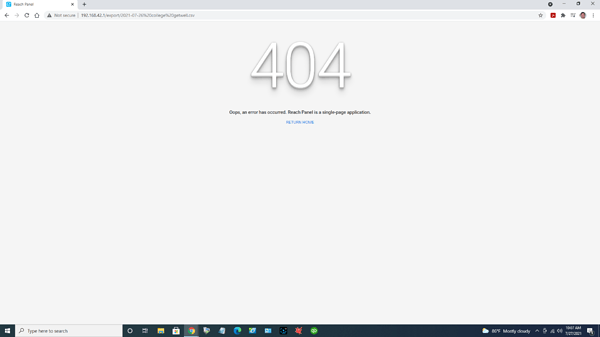
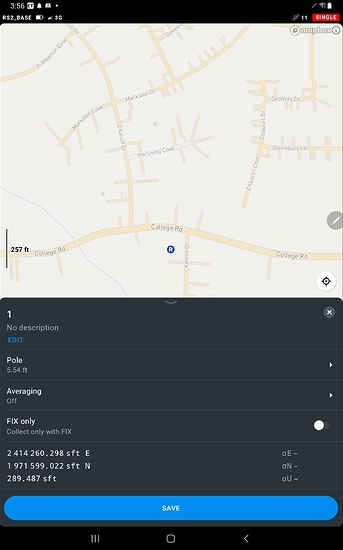
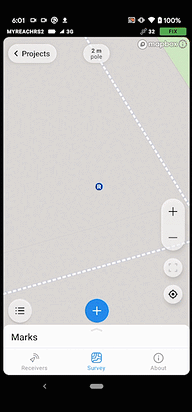
 Testing Field Genius out now for line work. I am sure some day Reachview will be polished and do away with the need for third party apps. Take care.
Testing Field Genius out now for line work. I am sure some day Reachview will be polished and do away with the need for third party apps. Take care.