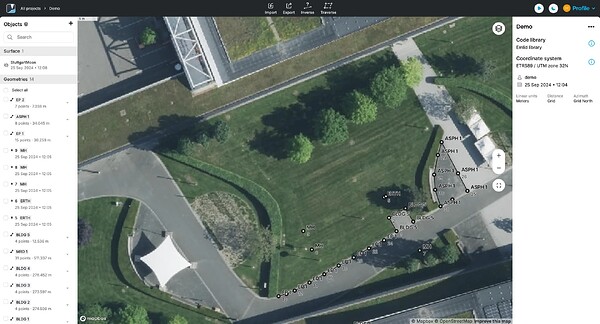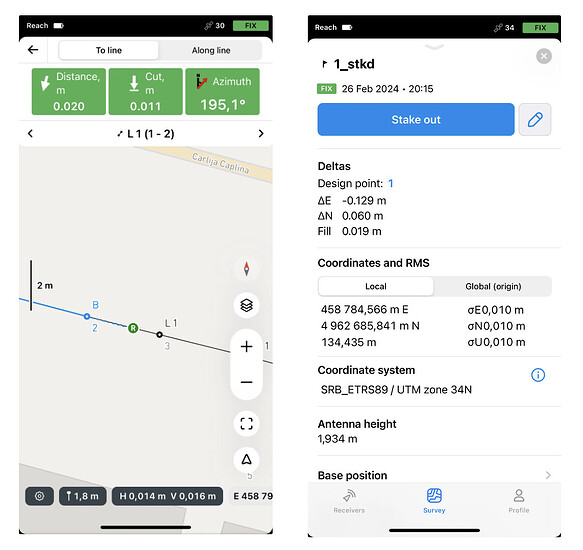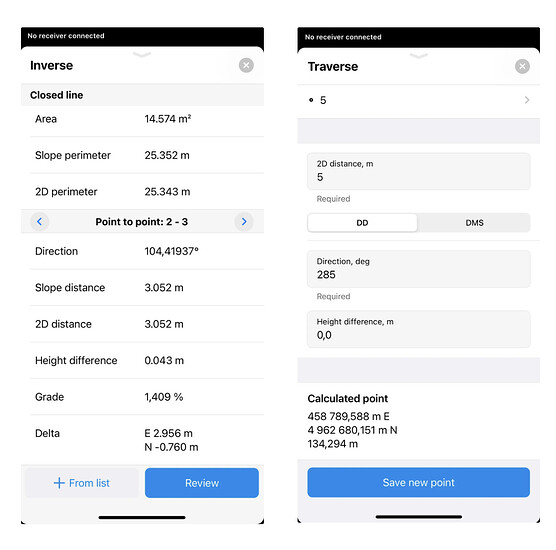Here’s another post showcasing Emlid Flow. If you’re involved in documenting the exact dimensions, locations, and configurations of buildings and facilities during construction, this one’s for you. Emlid Flow and Reach receivers make it easy to create a precise, reliable record of how a project was truly completed by identifying any deviations from the original design, ensuring accuracy down to the smallest detail.
Planning for the survey
Sign in to your Emlid account in the Emlid Flow 360 cloud app and import all the necessary design files to start preparing for the survey.
Set up the required coordinate system and easily import CAD files, including those with surfaces in landXML format, add WMS layers and survey codes to have all your background information ready at hand for fieldwork. After that, you can proceed to work with the project in Emlid Flow in the field.
Working in the field
After accessing your project in Emlid Flow, you can start comparing the as-built data to the design files. Use the Stakeout tool to ensure elements are positioned according to design specifications. The supported geometries are points, lines, and polygons. For greater control over your data, you can generate detailed stakeout reports. If additional data is needed, use the Collector tool.
If you need to check the terrain, access the surface and verify that all the cut & fill work has been completed according to the design. Simply check the cut/fill values on the screen to ensure the elevation matches the plan.
Refining the data
To gather more data and enhance decision-making during design verification, get the advantage of Traverse & Inverse tools. With the Inverse tool, ensure that every angle and distance aligns perfectly with the original data. Use the Traverse tool to add new stakeout points based on existing data, refining the design as needed.
Back in the office
After completing your survey, reopen your project in Emlid Flow 360 and export the stakeout report in CSV format. Within the CAD environment, you can now document all modifications from the original design.
This workflow with Emlid Flow and Emlid Flow 360 ensures every change and detail is meticulously recorded, providing an accurate and reliable reference of the constructed site.
Share your experiences with us in the comments—we’re always interested in how you’re using Emlid Flow and Reach receivers! Need assistance? Leave a comment or reach out to us at support@emlid.com.