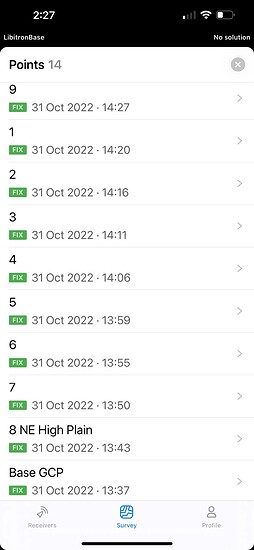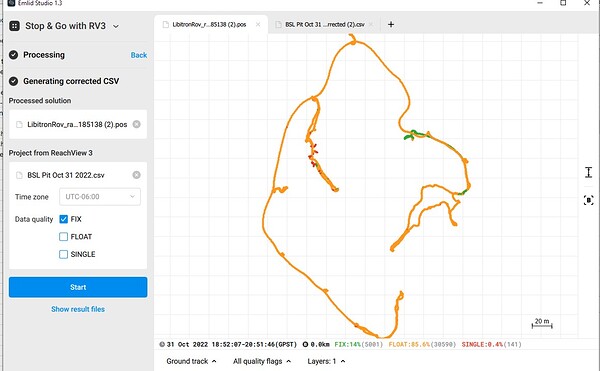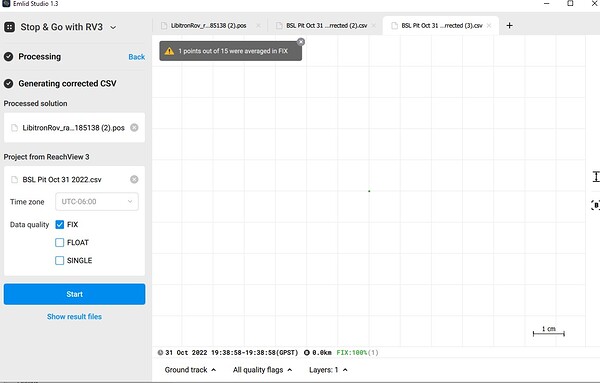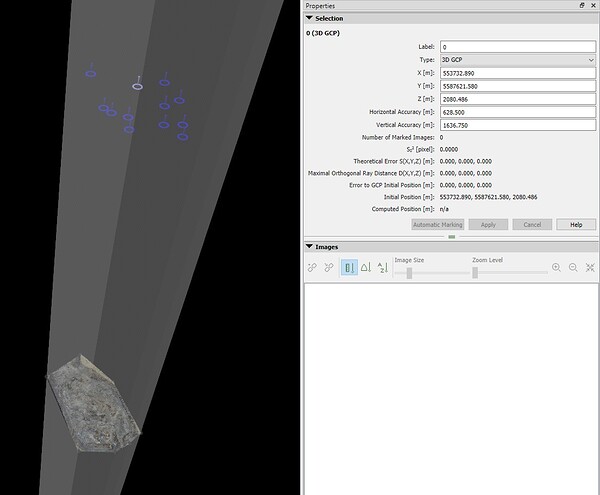Hello
I am a noob. I created my second project yesterday using my newly acquired Emlid equipment. I fear I have made a mistake that will be costly to me, but have hope for recovery.
I took my two M2’s out of town with me. One is configured as a base and the other as a rover. I configured the corrections to the rover using Emlid Caster. I understood someone to tell me at one point to just use Global CS as the coordinate system. So this is what I did. I set out and measured 14 GCP’s. Reachview app said Fix during the entire survey.
So now I have tried to process the survey. I get an error in Emlid studio saying that only one GCP has a Fix location. The resulting corrected CSV only produced a single coordinate. This is an issue that I still have to deal with, however, I still had my survey coordinates within my survey project to work with. So I created a CGP.txt file to use with Pix4D. I got an error saying the coordinates could not be used. Pix4D had populated fields with WGS 84 /UTM zone 13n (which I now understand to be the correct choice locally). I looked through the options in Pix4D and could not find a Global CS option. This is where I am stuck. Can I recover and get these converted from Global to WGS 84 /UTM zone 13n?
I tried using the GCP tool in WebODM. It did a conversion, but something is very wrong with the elevation. I used the file for P4D and the GCP’s are literally in space.