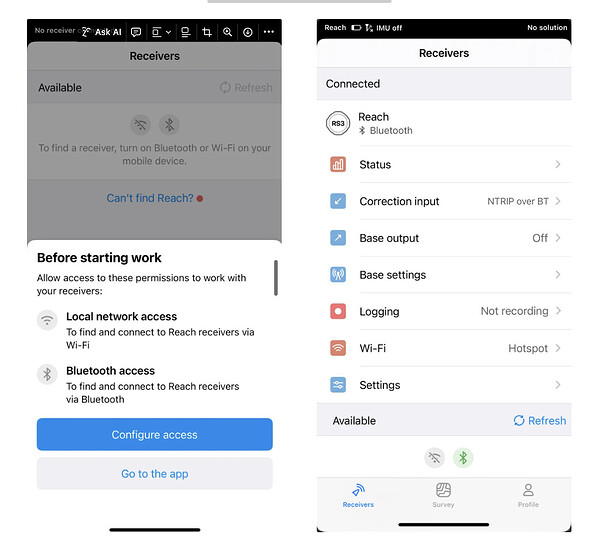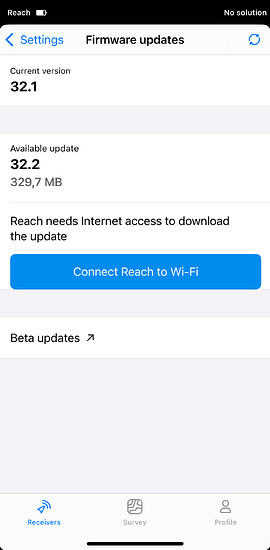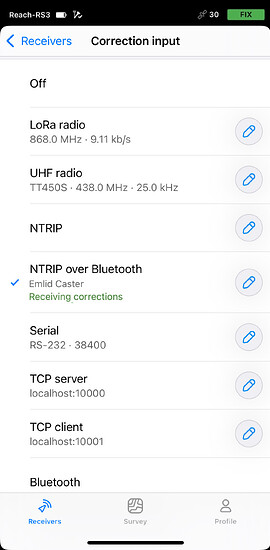We’re excited to announce that Bluetooth Low Energy (BLE) is now the primary connection method for Reach RS+, Reach RS2, Reach RS2+, and Reach RS3 in the Emlid Flow app on both iOS and Android! This update improves connection speed, stability, and overall ease of use with your Reach receiver.
Getting started
- Make sure your Reach receiver is running firmware version 32.2 or later, and use Emlid Flow version 12.2 or newer on both iOS and Android devices.
- Turn on Bluetooth on your phone or tablet.
- Open Emlid Flow and allow location permissions to ensure full receiver functionality. The app will connect to your Reach automatically. If you have multiple receivers, simply tap the one you want to connect to.
Learn more by exploring the step-by-step guides on connection process for Reach RS+, Reach RS2/RS2+, and Reach RS3.
Connection prioritization
It’s important to note that Reach prioritizes the currently active Bluetooth connection, regardless of its type. This means:
- If Reach is already connected to third-party software via Bluetooth Classic, make sure to disconnect it before switching to BLE in Emlid Flow.
- If another device is currently connected to your Reach receiver, disconnect it before reconnecting using BLE in Emlid Flow.
These steps help prevent connection conflicts and ensure Emlid Flow can communicate with your receiver as expected.
Updating receiver’s firmware
To update your receiver’s firmware, you’ll need an internet connection via Wi-Fi or a SIM card, depending on the receiver model. Thanks to the improved Updater, the process is now easier than ever. Just follow these steps:
- Open Settings in the Emlid Flow app.
- Navigate to the Firmware updates section.
- Connect your receiver to the internet directly from the opened Updater’s screen.
- Follow the prompts to complete the update.
Your receiver will be up to date in just a few taps!
NTRIP over BLE
Since the receiver connects via BLE, your rover can now use your phone’s internet connection to receive NTRIP corrections over BLE. There’s no need to set up a separate internet connection in Emlid Flow. To get started:
- In Emlid Flow, under Correction Input, select NTRIP over Bluetooth.
- Enter your NTRIP service credentials.
That’s it! Ensure your receiver has a clear view of the sky to start receiving corrections.
If you want to receive corrections on your base and simultaneously stream them to the rover using an NTRIP service, choose the regular NTRIP option. This setup requires your receiver to be connected to a Wi-Fi network.
When you need a Wi-Fi connection to Reach
While BLE is now the primary way to connect to your Reach receiver, there are still a few specific cases where a Wi-Fi connection is required:
Using Local NTRIP for RTK drone integration
If you’re using your Reach as a base station for an RTK drone via Local NTRIP, you’ll need to connect to the receiver using its hotspot. This setup allows the receiver to broadcast its own network, which is necessary for this integration. See the full integration guide for DJI RTK drones and Reach RS3.
Configuring logging settings and downloading an FSR
To change logging settings and download a full system report, the app will prompt you to connect to the receiver’s hotspot, as some features require a direct connection.
Switch to BLE connectivity today—it’s all you need for most workflows. For the few cases where a Wi-Fi connection to the receiver is still required, the Emlid Flow app will provide helpful prompts, making the process smooth and user-friendly every step of the way.