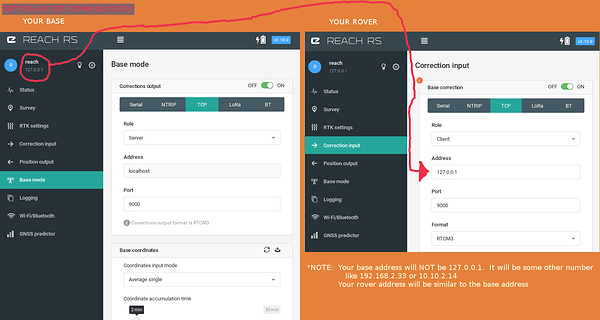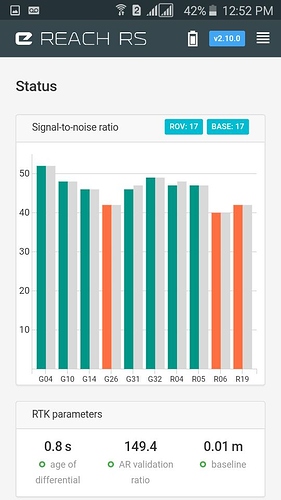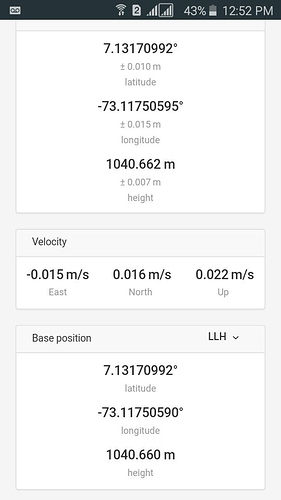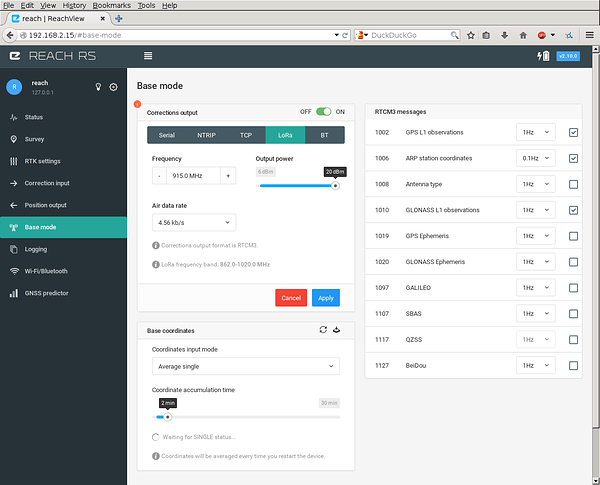Good evening, I am writing from Colombia, I would like to know if any of you could tell me which is the correct way to link the ROVER and the BASE, I followed each of the steps but the rover takes me the coordinates of the base and does not because, or if anyone knows how to reflash the units, thank you.
Tell us what Emlid products you have.
Tell us how you would like to link the rover and base.
Tell us what you did; what happened; and what you expected.
Pictures help a lot.
Hello, I have the REACH RS equipment, I want to vinch it with my cell phone, I made the step by step that comes out in the quick guide but it has been impossible to communicate between the rover and the base when trying to take me the same coordinate of the base rover then I do not know what I’m doing wrong, when I configure the rover by TCP it asks me for an IP I do not know what IP will be
OK, this is what I understand:
- you have 2 Reach RS units
- you have completed the guide
- you have a cell phone WiFi hotspot and both Reach RS are connected to it
- you want to send base corrections by the TCP method
- you want to know the IP address of the base
- you will enter the base IP address into the rover TCP client settings
So, now determine the base IP address:
- Use ReachView app
- Use Fing
- Look at top, left side corner of ReachView page
Enter the base IP address in the Rover; Correction Input; TCP, Address field.
Like so:
(mod edited thread title to be more descriptive)
Hello, good morning, thank you very much, look and on the cell phone I must do the same, but I have an inconvenient I can not connect the two reach rs at the same time, or I have to enter the base to set it out, and then connect to the ROVER more or less that way I understand you or must leave the 2 networks obligatorily and to which I must connect
additionally I can ask you a question, you know how to make a reflash.
I clarify that these configurations I am doing through a cell phone, without internet access or I must do internet and then connect to the ports that they believe?
You must have all devices on the same WiFi network.
Normally this is a WiFi hotspot created by your cell phone.
- First, connect to each Reach RS and set WiFi settings
- Then, turn off each Reach RS
- Then, turn on your cell phone WiFi hotspot.
- Then, turn on each Reach RS
That procedure is not the same, but it is similar to the quickstart procedure:
If you are successful, then each Reach RS blue LED will flash slowly:
Now your cell phone, and each Reach RS are on the same local network.
Now your Reach RS base can communicate to rover by TCP through your local network.
For use in a small area, you can have each Reach RS connect to your cell phone.
For use over a large area, you need one cell phone to provide a hotspot for each Reach RS. Also you need an NTRIP server to relay your data.
Good evening, look at the only one that flashes slowly is the one I have as ROVER, the BASE remains static, I still have the same TCP connection problem, I’ve done the steps again for the configuration of the base but nothing got that IP which is that I get on the cell phone that is 127.0.0.1 and nothing is as if the rover and the base did the same function I attached screenshots, if you have a tutorial on how to adjust the base I would appreciate it, besides I can not open both ports at the same time because it disconnects from the other, if I configure base and I leave to configure the rover as it is not, and I would like to ask you in the EMLID REACH application, does it serve as a collector or do I have to have a collector? I am attentive to any answer, I would like to communicate with you if it is possible to make a skype and I will explain everything to you, it does not matter if I have to pay you thanks.
Mira I send you a screenshot from my cell phone, where I show you that both the rover and the base take the same coordinate so move me or not,
If you noticed, in my picture I said that you should NOT use 127.0.0.1
That was just an example to show you where to put YOUR base station IP address. Don’t use my numbers, use your own.
Additionally, it seems you have failed to get both Reach RS onto the same WiFi network. Perhaps you are going about it the wrong way. I feel we must start over and you should explain what you want to to with your Reach RS. Are you simply testing at home? Or are you trying to survey a large area? Our answers depend on knowing what you intend to do!
Sorry, I am only interested in providing support here on the forum where others can benefit from the answers. Some others here may be willing to Skype.
If this picture is of your ‘rover’ then you should configure:
Base Mode: Corrections output = OFF
and
Corrections Input: Base correction: Address = {the IP address of your base station}
Before you can do that, both Reach RS must connect to your WiFi hotspot or network. You must get that problem corrected and see both blue LEDs flashing slowly. Then you can use Fing or Reachview app to find IP address of the base station and put that information into your rover as I have stated above.
Good luck!
Hello, how do I connect to the two networks that the reach shows me? If I connect to one then the other is flying, if I make the connections with Wifi work perfectly, but here there is no wifi on all sides and often there is no signal in the fields, as I can do the communication by port LoRa since TCP could not be done.
Hello,
If you are having trouble connecting both units to the same network, maybe LoRa is the answer, as it is better to use in the field.
Hello, could you tell me how I can connect them by LoRa
LoRa base:
https://docs.emlid.com/reachrs/common/reachview/base-mode/#lora-radio-rs-only
LoRa rover:
https://docs.emlid.com/reachrs/common/reachview/correction-input/#lora-rs-only
Hello, because those texts do not say much but thanks.